Libby Help
Unsubscribing from a magazine
If you no longer want to get notified about new issues of a magazine:
- Tap Shelf
 .
. - On the Magazine Rack, tap
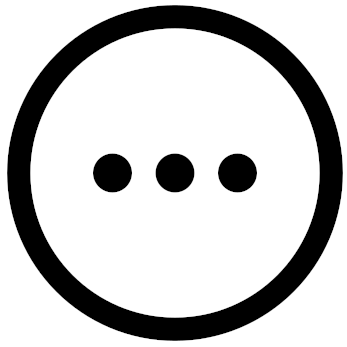 next to the magazine's name.
next to the magazine's name. - Tap Unsubscribe, then Unsubscribe again.
Unsubscribing removes all issues of the magazine from all of your Notify Me smart tags and removes the latest issue from your Magazine Rack. However, if you kept any older issues of the magazine you unsubscribed from, those issues will remain on your Magazine Rack until they expire or you remove them.
Last updated: November 19 2025
