Libby Help
Removing tags from titles
- Tap Tags
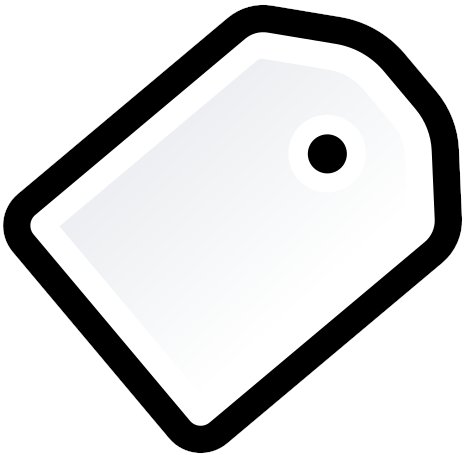 .
. - Select a tag.
- Tap
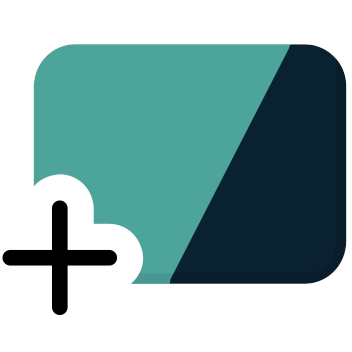 (or a similar icon on the right), scroll to the bottom, and select the tag you want to remove.
(or a similar icon on the right), scroll to the bottom, and select the tag you want to remove. - Tap Remove From Title.
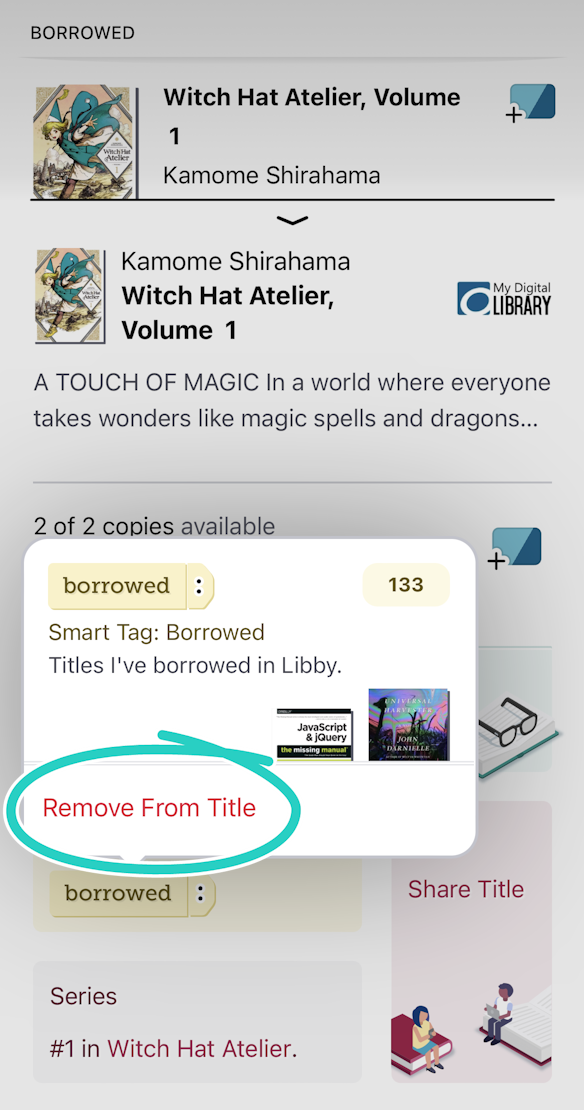
Tags can also be removed from titles:
- On mobile, by swiping right to left on a title in a tags list, then tapping Delete
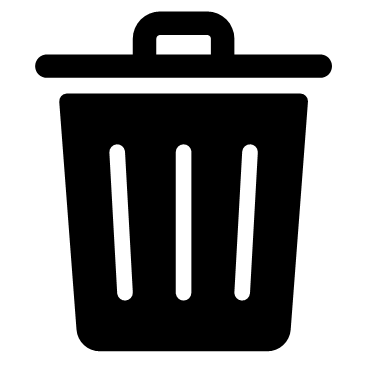 .
. - On the title's details screen by tapping a tag name, then the checkmark
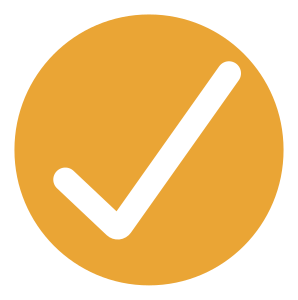 .
. - On your Shelf
 by selecting Manage Loan or Manage Hold under the title, then tapping the tag name and Remove From Title.
by selecting Manage Loan or Manage Hold under the title, then tapping the tag name and Remove From Title.
Last updated: October 09 2025
