Libby Help
Getting started with content controls
Content controls manage access to titles in Libby based on the audience categories assigned to them. By default, all users are assigned the "Libby for Everyone" preset, where no titles are restricted or hidden.
You can set content controls by going to Menu > Content Controls (under "Settings").
There are three presets to choose from:
- Libby for Everyone (default). With this preset, you choose how each audience category is handled in Libby, starting with mature content. Choose whether those titles appear in deep search; if they can be sampled, borrowed, or placed on hold; and if their cover images are shown.
When you disable a toggle (like allow samples) for an audience category, you'll see the same toggle appear for the next audience category. Show cover images is an exception; it only applies to mature content.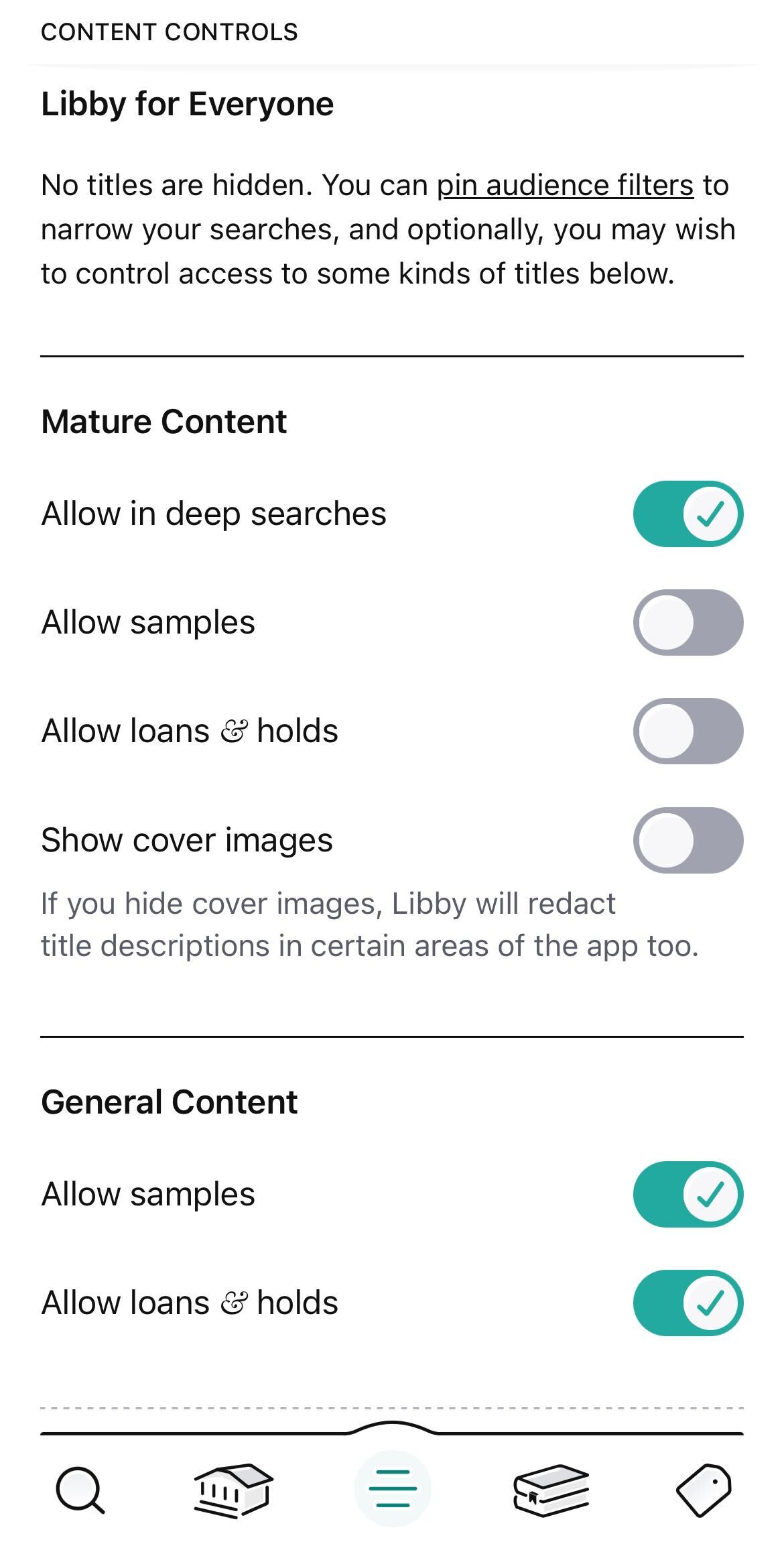
- Libby for Kids. With this preset, general content and mature content is hidden in the Library and Search screens of the app. No titles are hidden from the Shelf or Tags screens.
- Libby for Grown-ups. With this preset, juvenile and young adult titles are hidden in the Library and Search screens.
See this help article to learn about common uses for content controls.
If you use Libby on multiple devices, you'll need to set up content controls on each one. Content controls don't sync between devices.
Last updated: November 21 2025
