Libby Help
Locking content controls with a passkey
On supported devices, you can use a passkey to lock Libby's content controls so only you can change them.
- Tap Menu, then Content Controls (under "Settings").
- Select Lock With A Passkey.
- Verify your passkey. If you don't already have a Libby passkey, you'll be prompted to create one.
This locks Libby's content controls on the device you're currently using. Your content control settings don't sync to Libby on other devices.
To unlock and modify content controls, select remove this requirement and verify your passkey.
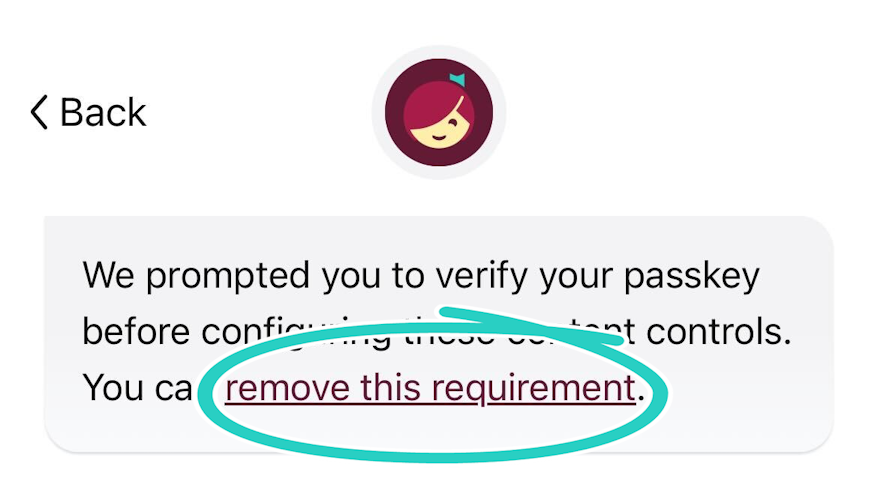
Tip: If you want to lock content controls more securely, use a passkey stored in another password manager or on another supported device.
Last updated: November 19 2025
