Libby Help
Subscribing to magazines
Subscribing to magazines in Libby gives you easy access to new and current issues.
When you subscribe to a magazine:
- The latest issue of the magazine is added to the Magazine Rack on your Shelf
 .
. - You'll receive a notification when a new issue is released based on your notification settings.
You can subscribe:
- When you close a magazine and choose Yes, and notify me for every new issue.
- In search results, in library lists, and on a magazine's details screen by tapping Subscribe.
- When you're browsing the Newsstand and tap
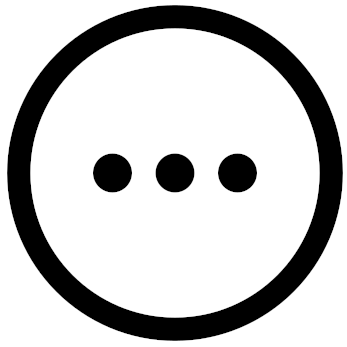 (next to a magazine's name), then Subscribe.
(next to a magazine's name), then Subscribe.
Here's one of the ways you can subscribe to a magazine in Libby:
- Tap Shelf
 .
. - Tap the Newsstand tile (at the end of the Magazine Rack).
- Tap
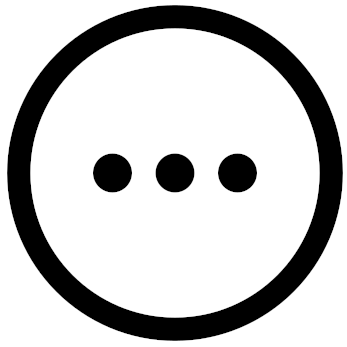 next to the name of a magazine you're interested in.
next to the name of a magazine you're interested in. - Tap Subscribe and make sure your preferred tag is selected. If it is, tap Subscribe to confirm. If it's not, select choose another tag... and choose or create another tag.
- (If prompted) Select how you'd like to get notifications in Libby:
- Ignore, i.e., get no notification
- Shelf notice, i.e., get a Notice on your Shelf
 only
only - Push notification (available in the Android and iOS mobile apps only)
- Email (available on desktop or when push notifications are disabled in the mobile app)
Last updated: December 18 2024
