Libby Help
Setting language preferences in Libby
Libby automatically uses the language your device or web browser is set to, as long as the language is supported in the app.
If you'd like to use Libby in a different language than the one your device is set to, tap Menu, then Language (under "Settings").
You may be redirected to your device's Settings app to change the language in Libby.
iOS only: If you don't see a language setting for Libby, you may need to add a language in your device's Language & Region settings.
- Chinese (Simplified and Traditional)
- English
- Danish
- Dutch
- French (Canada)
- German
- Icelandic
- Italian
- Japanese
- Korean
- Malay
- Māori
- Portuguese (Brazil)
- Russian
- Spanish (Latin America)
- Swedish
- Tamil
- Welsh
You can pin a language filter for titles in Libby. This way, you'll only see titles in your preferred language when you browse or search your library.
- Tap Library
 or Search
or Search  in the footer.
in the footer. - Tap
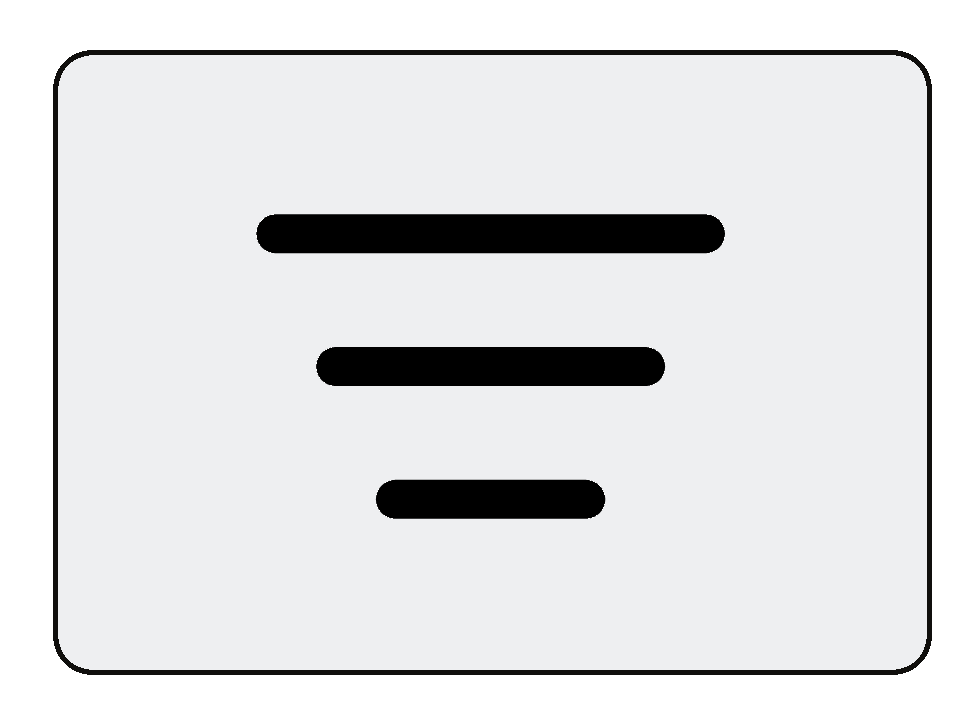 .
. - Under "Language," select the languages you'd like, then tap Show Titles.
- Tap the applied filters, then tap Pin Filter for each.
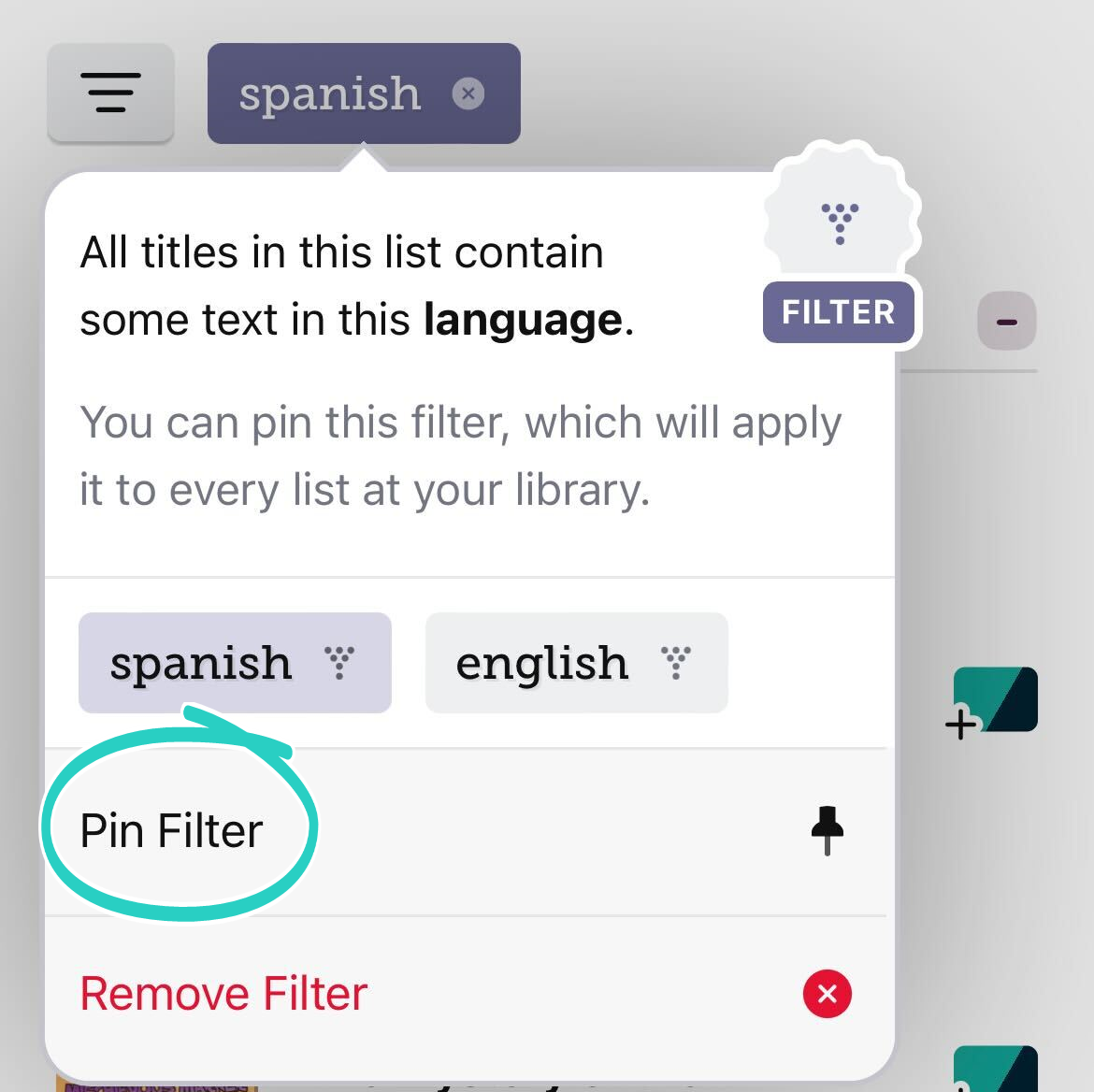
Last updated: December 03 2025
