Libby Help
Filtering your library's catalog
You can filter your library's catalog to only see titles you're interested in when browsing and searching.
To filter:
- In a list or search results, tap
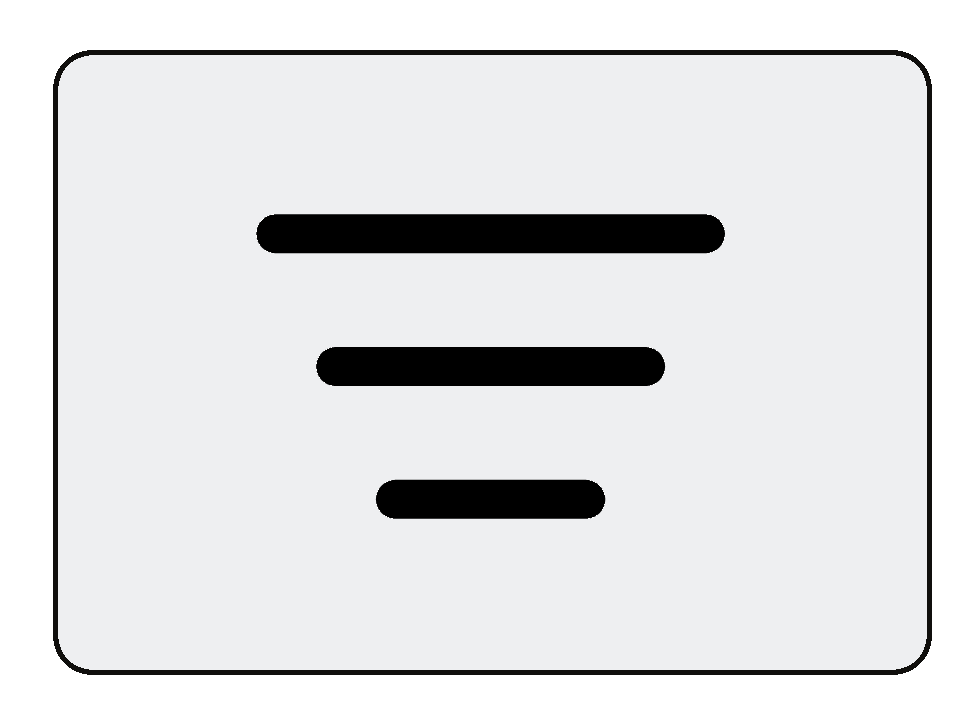 to apply filters.
to apply filters.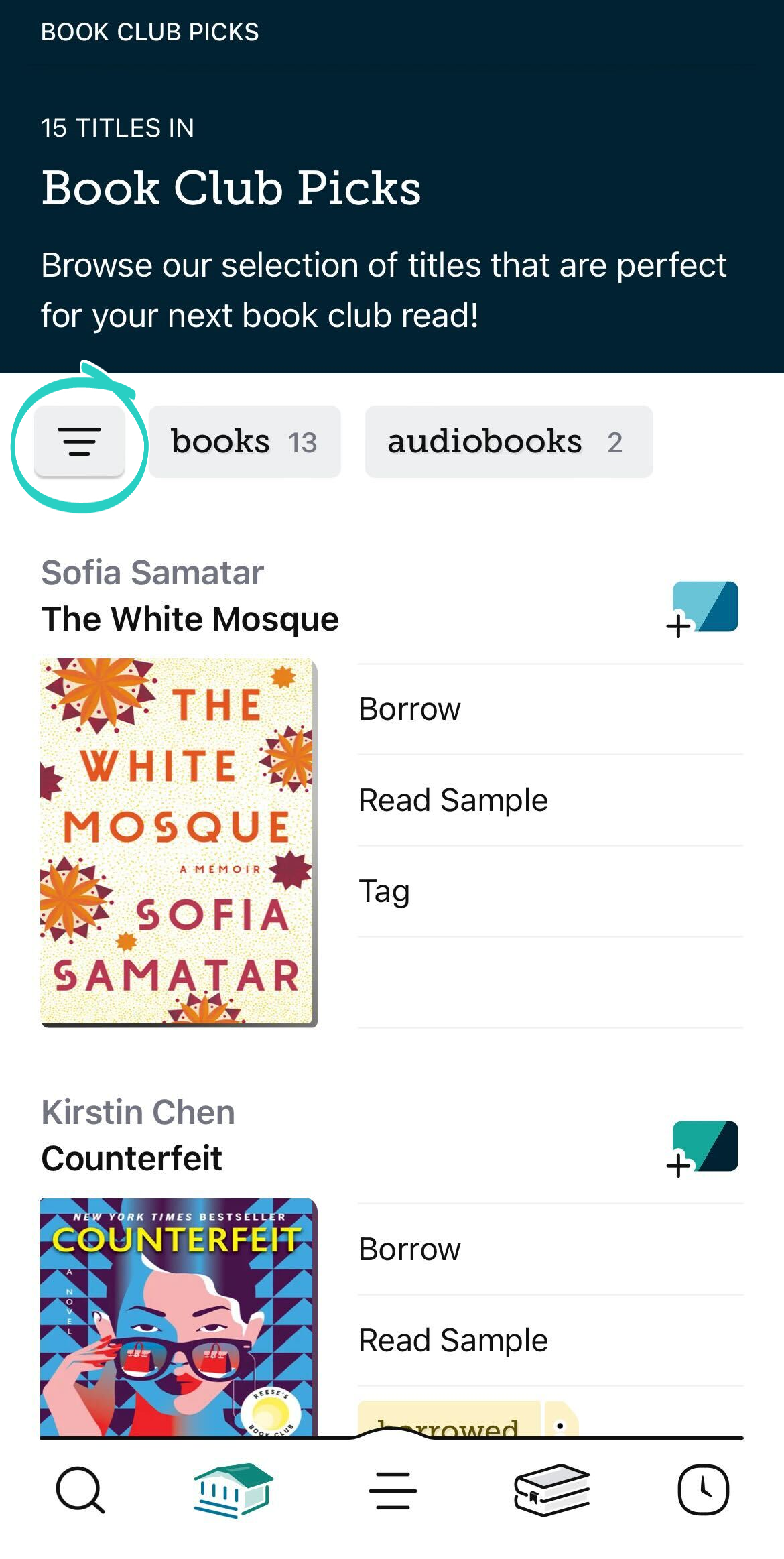
- Adjust your filters and default sorting option, then tap Show Titles.
Tap the applied sort or filter to:
- Quickly change it.
- Pin it, which means the sort or filter will be applied to all lists, search results, and the library home screen, until you remove it.
- Remove it.Note: Some filters can't be removed from certain lists. For example, when browsing a list of available titles, the "available now" filter can't be removed. You can remove the filter and return to your library's home screen by tapping Library
 .
.
Last updated: December 15 2025
