Libby Help
Searching in a book or magazine
In the Libby reader, you can search in a book or magazine to find a word or phrase that appears in the text.
To search in a book or magazine:
- Open a book or magazine from your Shelf
 .
. - Tap
 (at the top of the screen).
(at the top of the screen). - Enter a term and select Search
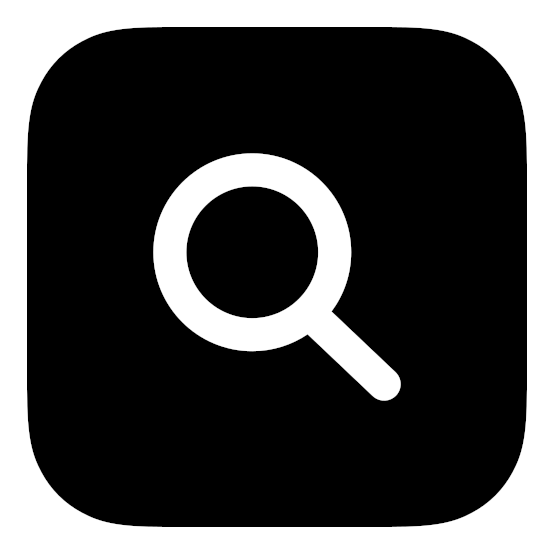 .
. - Tap a search result to jump to that location in the title.
After selecting a result in a book, you can:
- Use the arrow buttons at the bottom of the screen to quickly jump between search results.
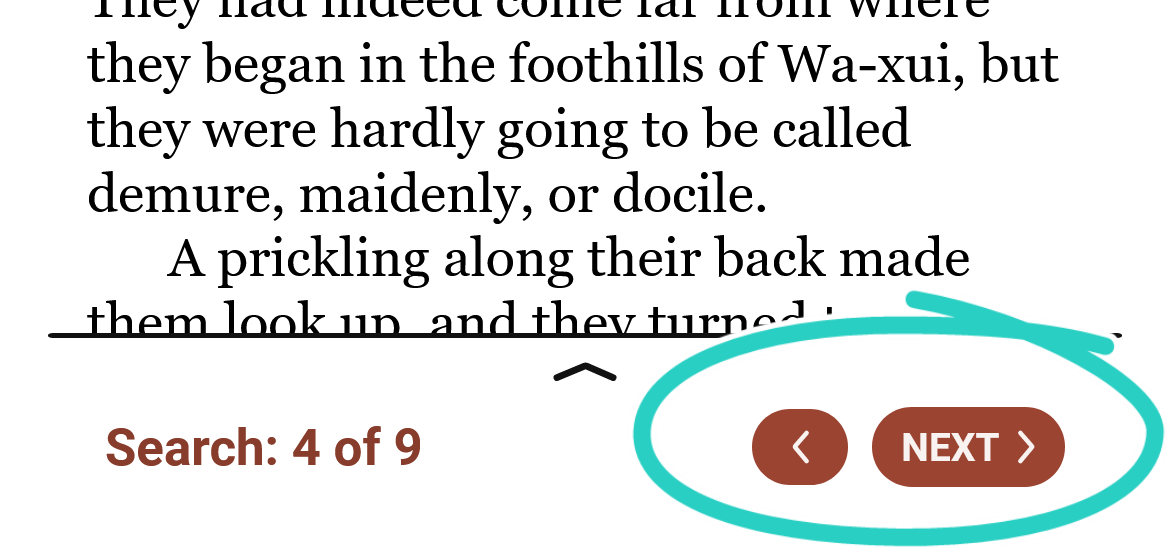
- Drag the results bar up to see the search bar, your term, and all of the results.
Last updated: October 09 2025
