Libby Help
Sharing interest in titles not offered by your library
Note: Not all libraries offer this feature.
When searching a library in Libby, you may discover titles that aren't in their collection. These titles will have a Notify Me button (instead of Borrow or Place Hold).
To share your interest in any of these titles, select Notify Me to set up a smart tag that alerts you if one of your libraries purchases it.
Here's how it works:
- Search for a specific title, author, or series.
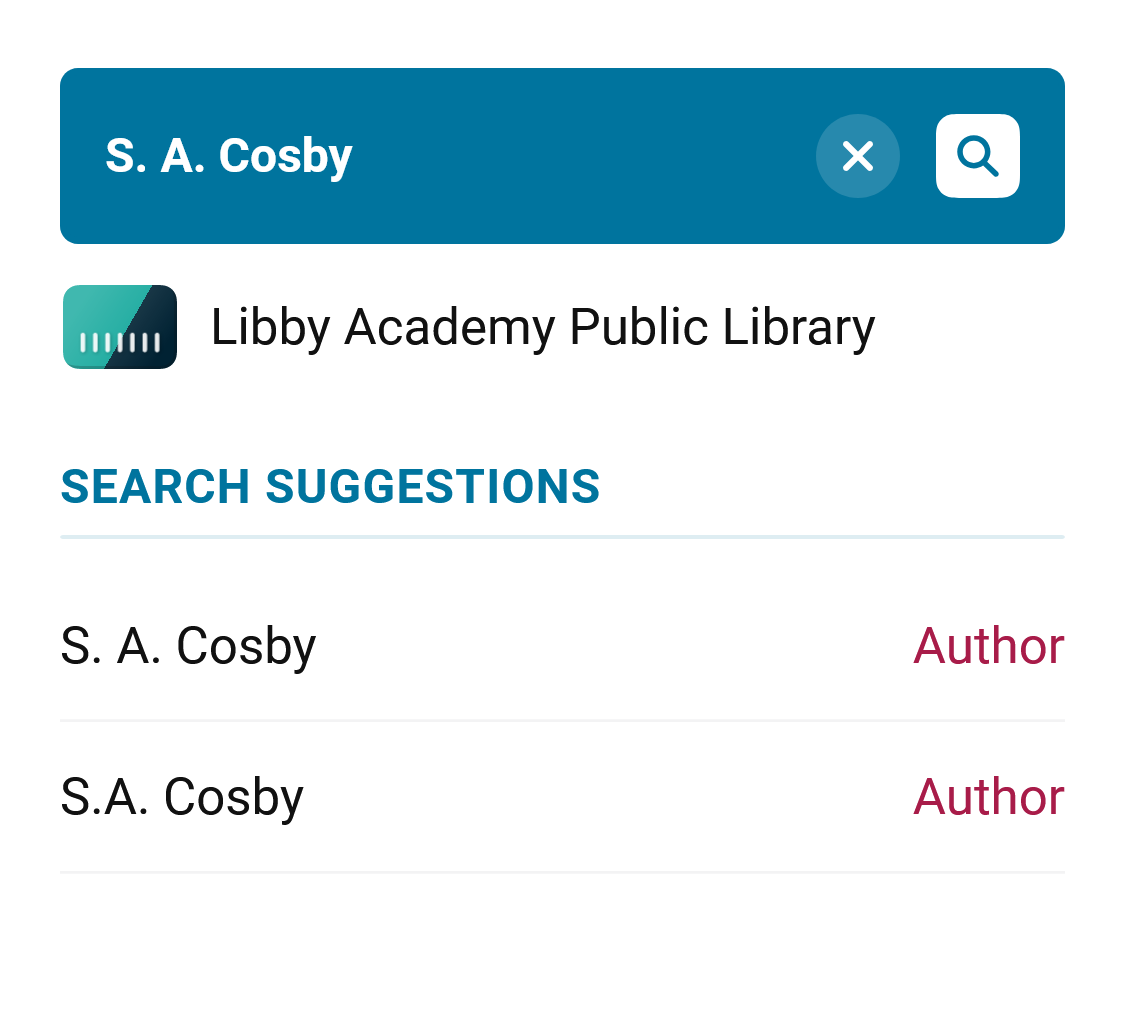
- If you see the title you're interested in, and it has a Notify Me button, skip to step 5.
If you don't see the title you're looking for, make sure your search has under 100 results. If there are more, try a more specific search (like the book's full title and the author's name). - Scroll to the bottom of the search results screen, then tap deep search.
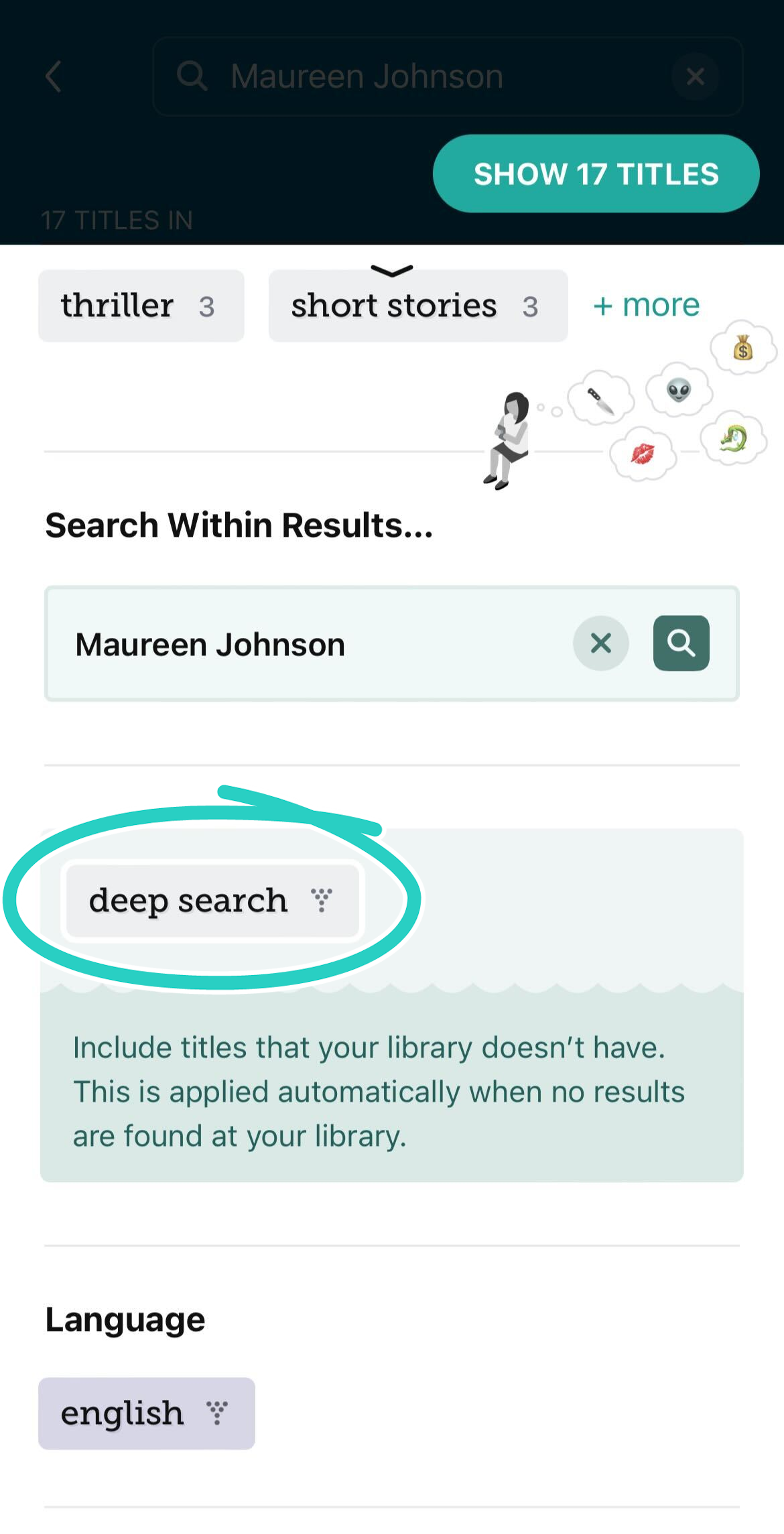 Tip: You can find the deep search button in the filters list too (by tapping
Tip: You can find the deep search button in the filters list too (by tapping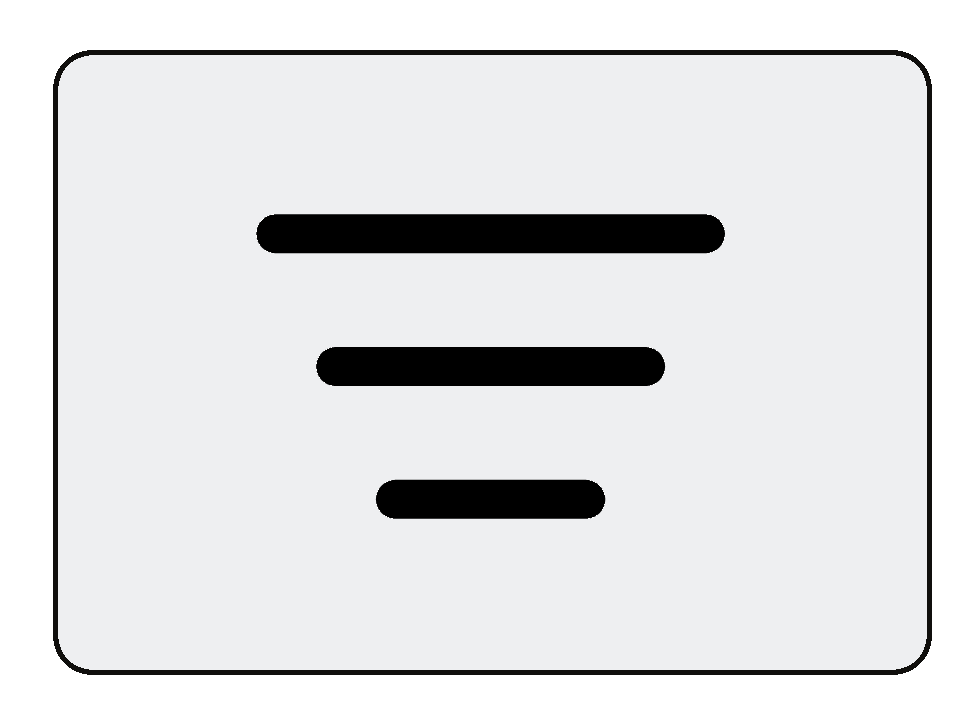 ).
). - In the new search results, look for the title you're interested in.Note: Some books have never been published digitally, and some digital titles may not be available for purchase by your library.
- Tap Notify Me. You'll be prompted to set up a Notify Me smart tag or use one you've already set up.
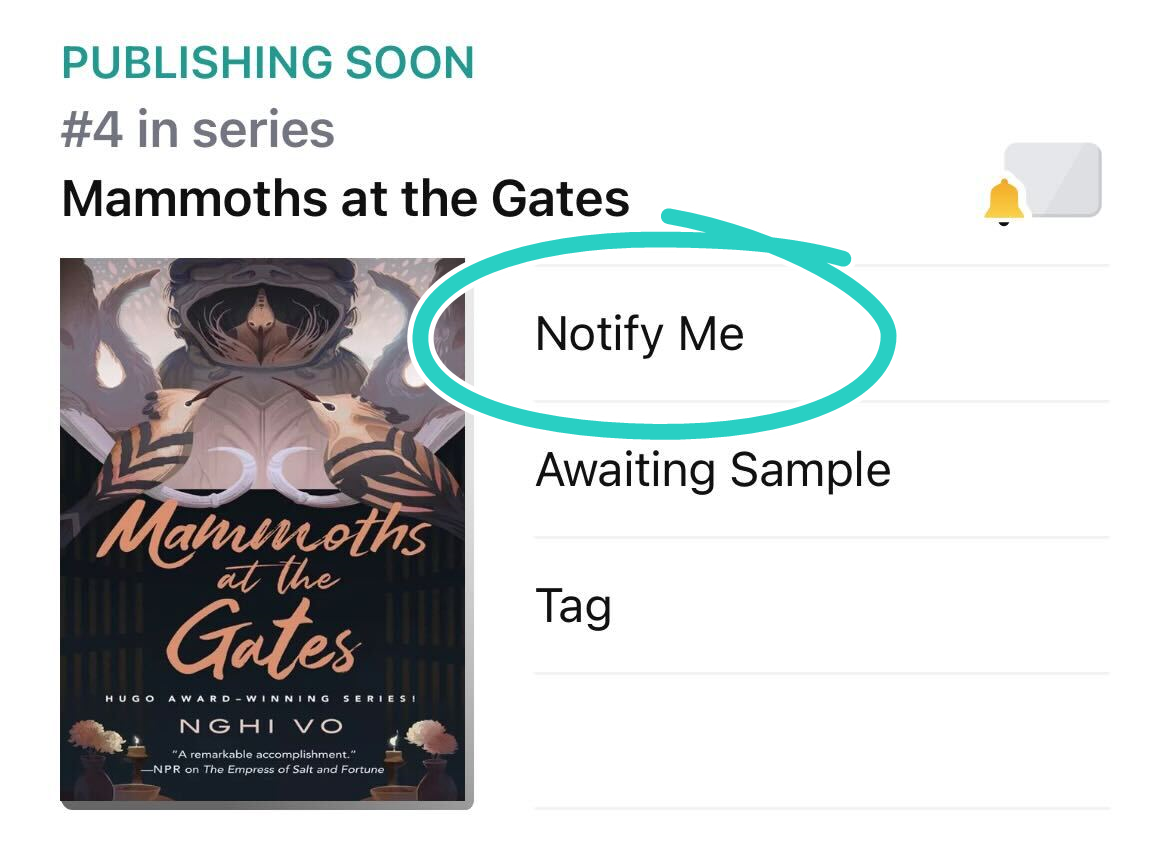
If one of your libraries purchases the title, you'll be notified and have the option to borrow or place the title on hold (depending on its availability).
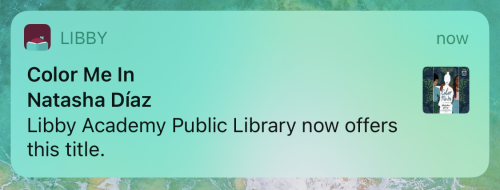
Last updated: June 24 2025
