Libby Help
Hiding and restoring sections of the Search, Library, and Shelf screens
In Libby, you can hide and restore sections of the Search ![]() , Library
, Library ![]() , or Shelf
, or Shelf ![]() screens to customize your experience.
screens to customize your experience.
Sections you hide remain hidden until you manually restore them. The only exception is the "Recent Searches" section of Search, which reappears when you search for another term.
To hide a section:
- Go to Search
 , Library
, Library  , or Shelf
, or Shelf  .
. - Tap
 next to a section you want to hide.
next to a section you want to hide. - Tap Proceed.
To restore the sections you've hidden:
- Go to Library
 or Shelf
or Shelf  .
. - Scroll to the bottom of the screen and tap Restore.
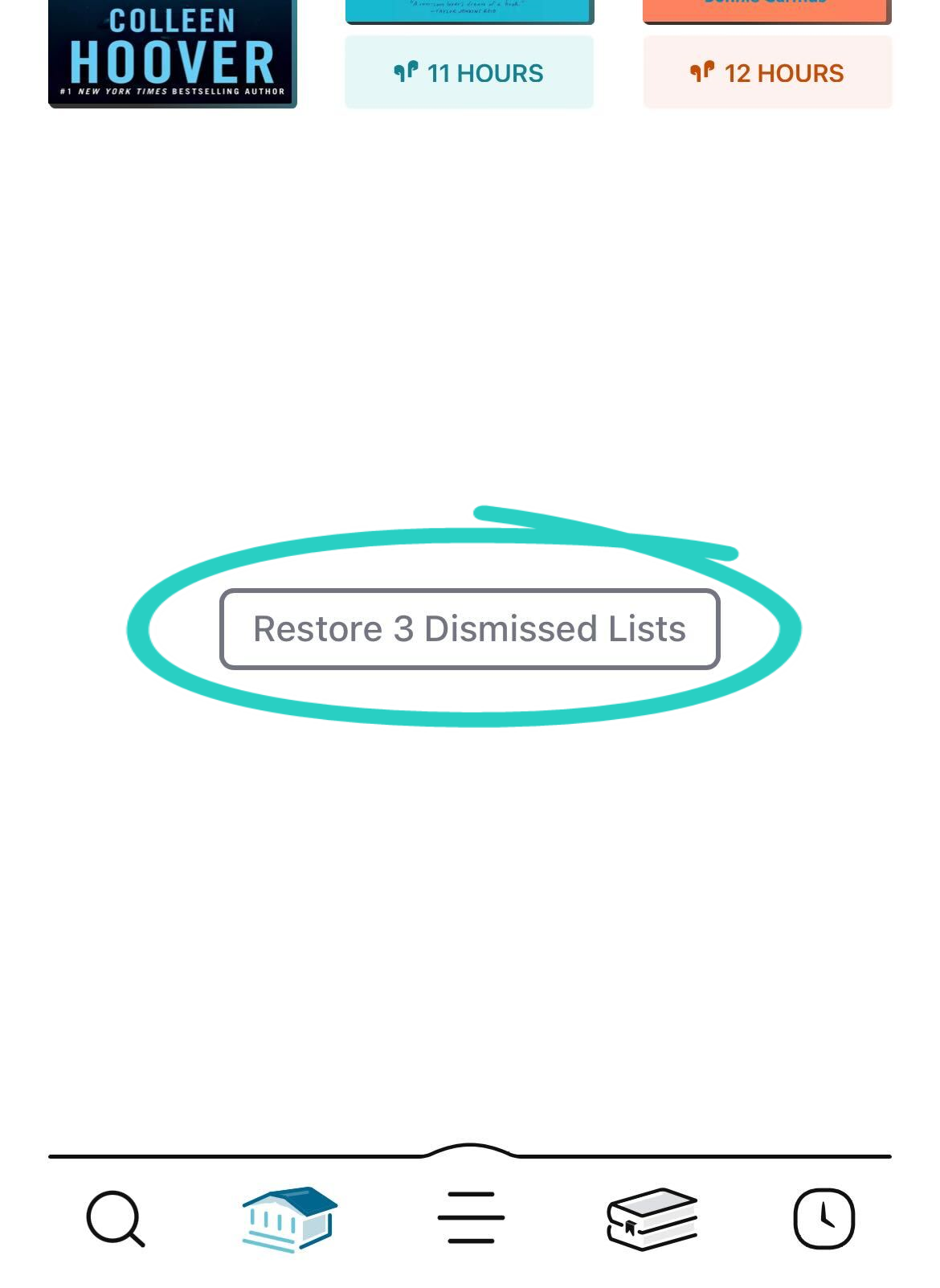
Restoring sections on the Library ![]() screen will also restore sections on the Search
screen will also restore sections on the Search ![]() screen.
screen.
Last updated: December 03 2025
