Libby Help
Adding bookmarks, notes, and highlights in a book
To quickly create a bookmark in a book, tap the top of the screen in the reader.
You can also:
- Tap the center of the screen to show the navigation bar.
- Tap the bookmark icon near the top-right corner.
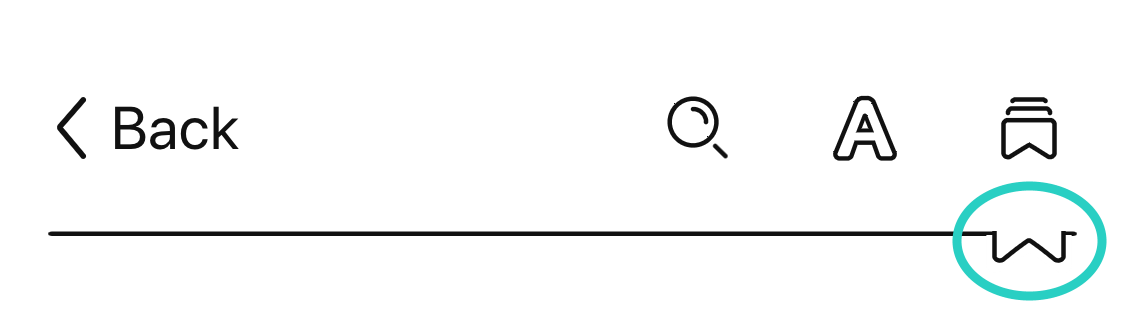
To make a note or highlight in a book:
- Tap and hold a word until it's highlighted, then drag to select your desired passage.
- Tap Highlight to use the most recent highlight color, or select another color next to "Highlight."
- To leave a note: Tap the highlighted passage, tap Make a note, and add your note.
Bookmarks, notes, and highlights are saved in the book under ![]() (and reappear there if you borrow the book again).
(and reappear there if you borrow the book again).
Last updated: October 09 2025
