Libby Help
Sorting and filtering your loans
To sort and filter your loans:
- Tap Shelf
 .
. - Tap Loans at the top of the screen.

- Tap
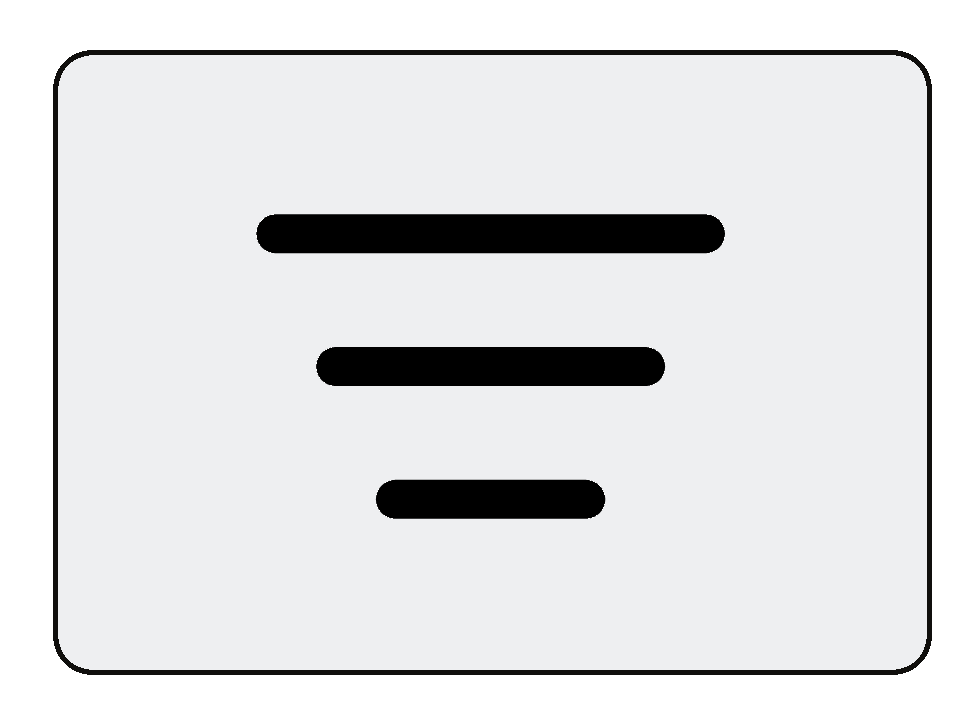 , then:
, then:
- Select a sort option: recent activity, due date, title, author, most recently borrowed (newest), or least recently borrowed (oldest).
- Select a format filter: books or audiobooks.
- Select a library filter to see only loans from that library.
- Tap Show Loans.
After you apply a sort or a filter to your loans, tap the applied sort or filter to:
- Quickly change the sort or filter.
- Pin it, which means the sort or filter will be applied to your loans until you remove it.Note: Library filters can't be pinned.
- Remove it.
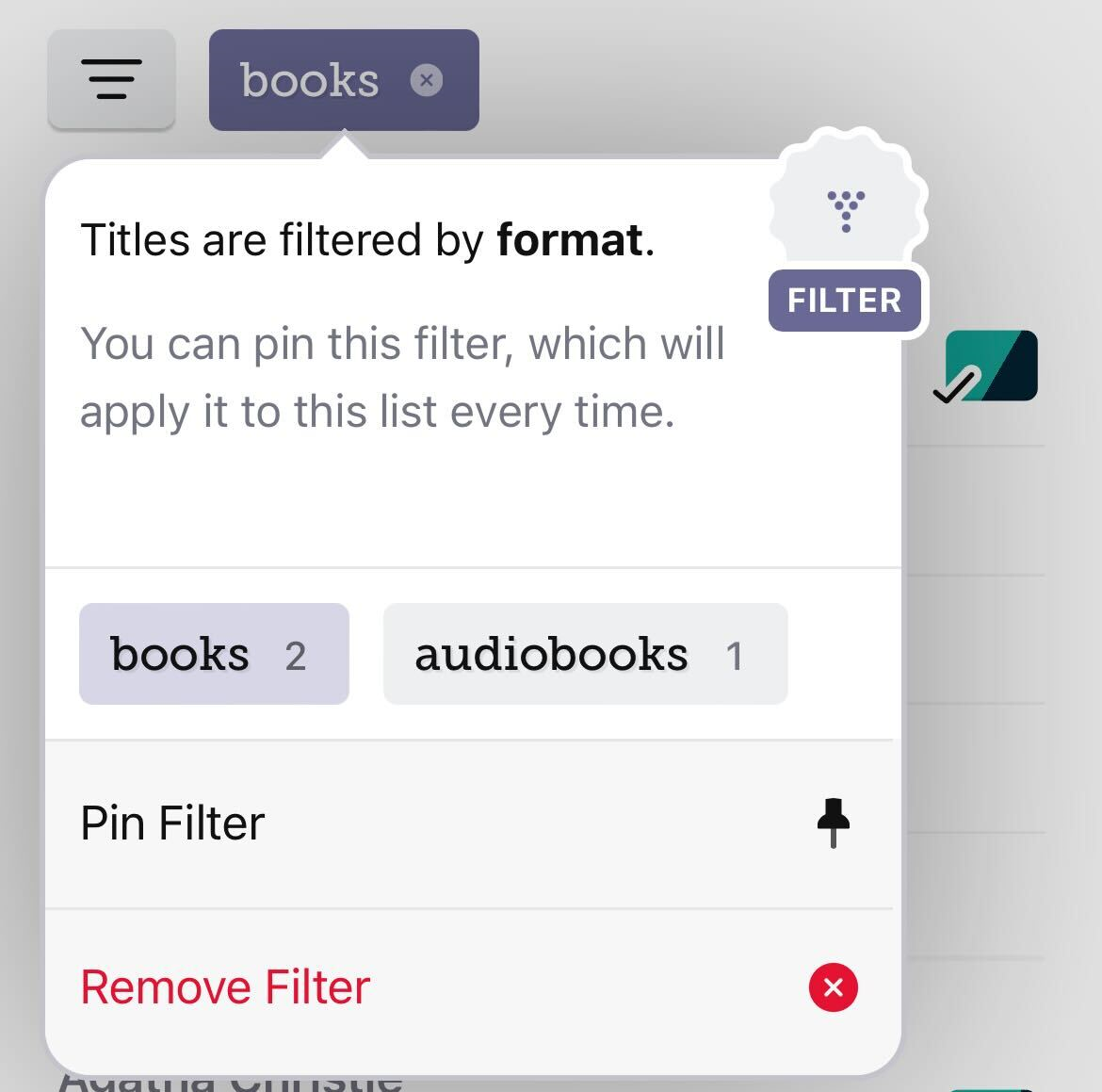
You can filter your holds the same way.
Last updated: October 09 2025
