Libby Help
Viewing your progress in a book
To see your reading progress, tap the center of the screen in the reader.
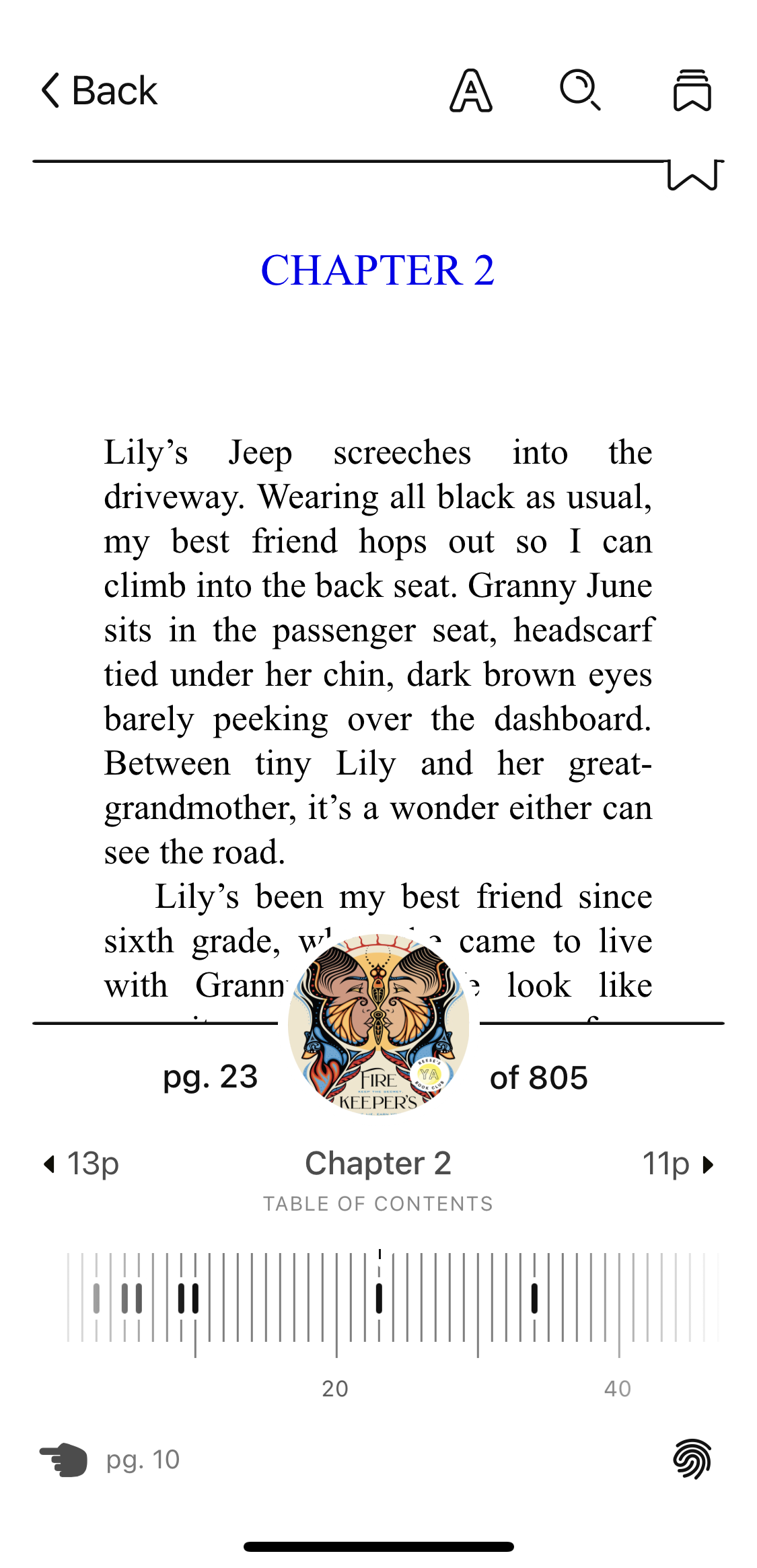
Next to the cover image, you'll see the current page (on the left) and the total number of pages in the book (on the right).
You can see your progress in the current chapter on either side of the chapter name. The pages completed are on the left, and the pages remaining are on the right.
At the bottom of the screen, the timeline shows your progress, chapter breaks, your bookmarks, and your highlights.
To see your progress as a percentage, tap the current page number (next to the book cover). You can also see this percentage on your Shelf ![]() .
.
Note: If you're reading a Kindle Book
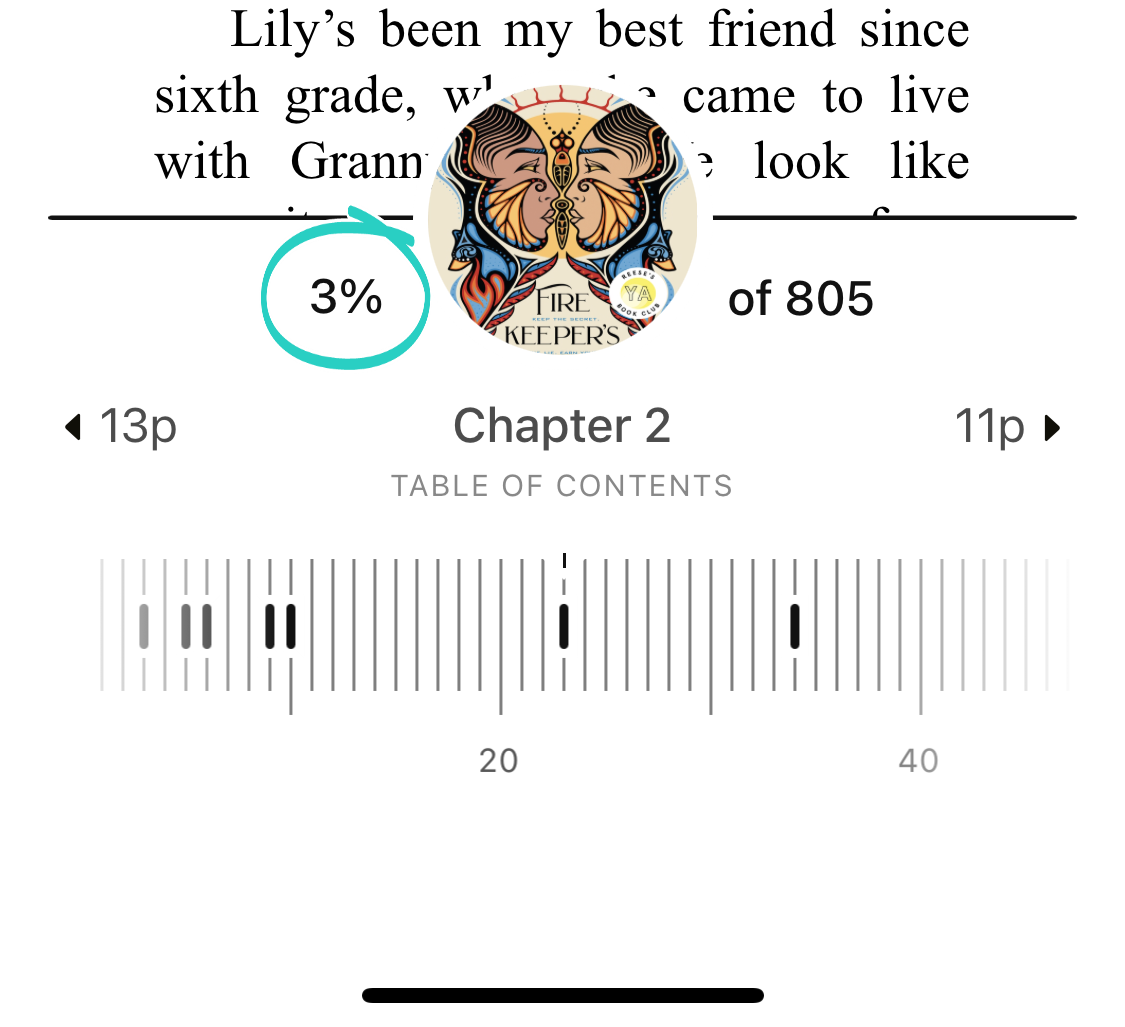
Last updated: October 09 2025