Libby Help
Finding titles that are available to borrow
If a book or an audiobook is available to borrow, you'll see a Borrow button next to it in lists and search results. You can also tap a book cover to go to the title's details screen, then look for a Borrow button.
Tip: If your library offers magazines, they're always available to read. Tap Open Magazine to start reading.
Browsing available titles in lists and search results
To filter lists or search results to only show titles that are available to borrow:
- In a list or in search results, tap
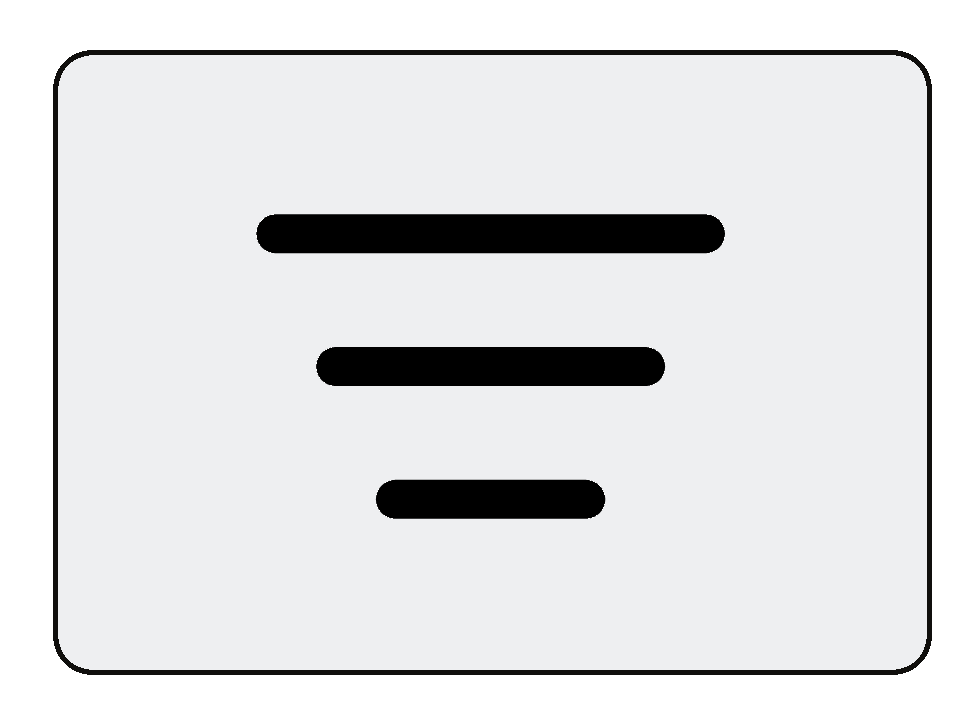 .
.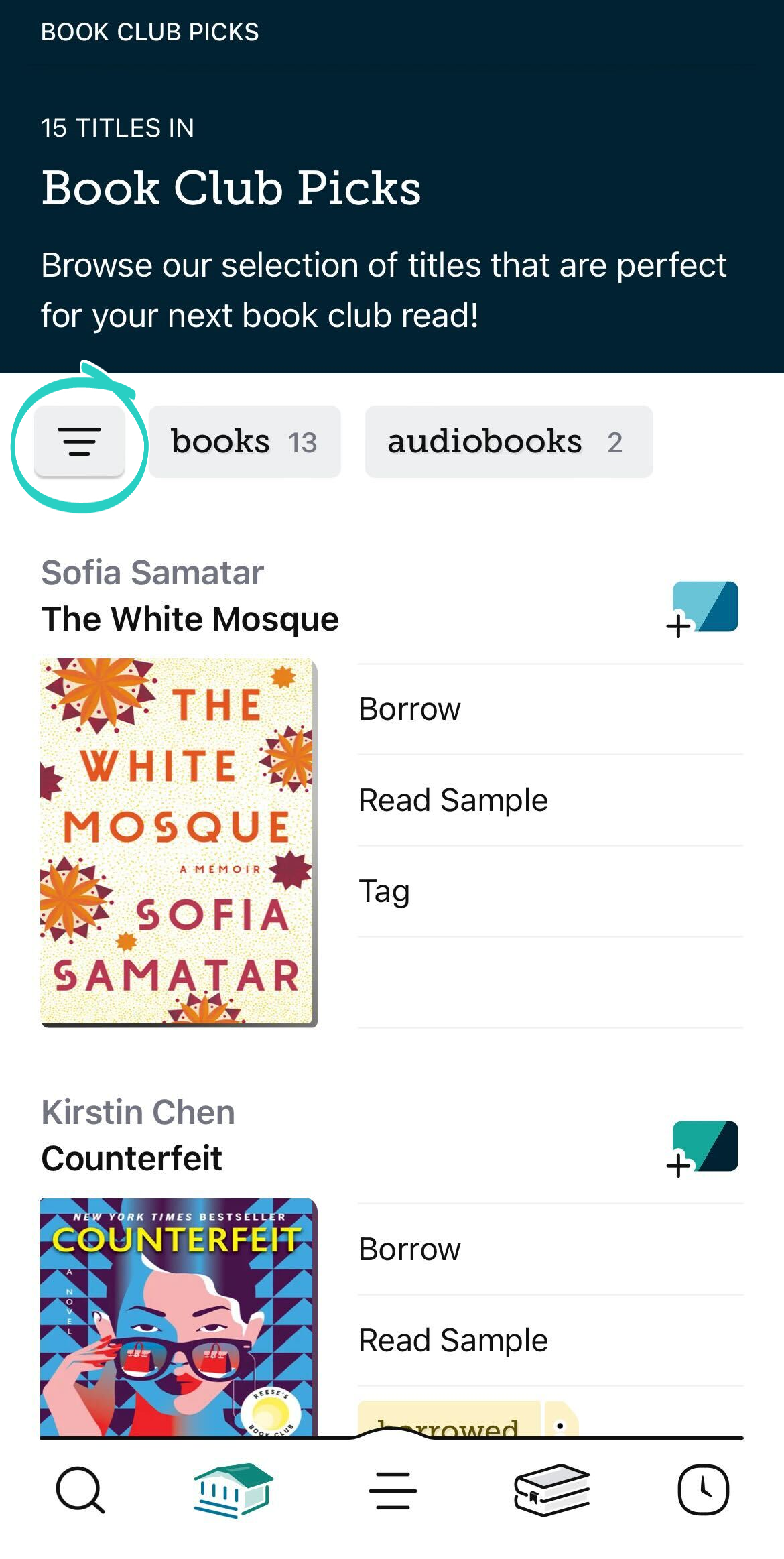
- Under "Availability," select available now, then tap Show Titles.
- (Optional) Tap the applied available now filter, then tap Pin Filter to also apply this filter to future search results and lists.
Seeing all available titles at your library
-
Tap Library
 .
. - Tap available now at the top of the screen.
Tip: Not finding what you're interested in? Tap ![]() and add a filter (like a subject or audience) to adjust the results based on your interests.
and add a filter (like a subject or audience) to adjust the results based on your interests.
Last updated: July 10 2025
