Libby Help
Returning Kindle Books
Kindle Books are automatically returned to your library at the end of their lending periods.
If you finish a Kindle Book before its due date, you can return it on Amazon's website, on your Kindle ereader, or from the Kindle app.
Note: If you're still seeing the loan in Libby after returning it through Amazon, try manually syncing your Shelf ![]() .
.
Returning a library loan on Amazon's website (via Libby)
- In Libby, go to your Shelf
 .
. - Select Manage Loan > Return Early > Return with Kindle.
- On Amazon's website:
- On a mobile device, tap return this book.
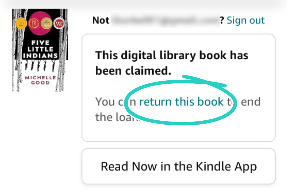
- On a desktop, click return it now in the side bar.
- On a mobile device, tap return this book.
- Select Yes to confirm.
- In Libby, select Yes, I've Returned It to remove the title from your Shelf
 .
.
Returning a library loan on your Kindle ereader
- On your Kindle ereader, go to your "Home" or "Library" screen.
- Find the title, then tap the Menu
 button on the cover.
button on the cover. - Tap Remove from Library (on newer devices) or Return to Public Library (on older devices), then confirm.Note: When you select Remove from Library, the book is returned in Libby, removed from your Kindle library, and removed from your Amazon "Content Library."
Returning a library loan from the Kindle app
- In the Kindle app, go to your "Home" or "Library" screen.
- Find the title, then tap and hold the cover until a menu appears.
- Tap Remove from Library, then Remove.Note: When you select Remove from Library, the book is returned in Libby, removed from your Kindle library, and removed from your Amazon "Content Library." On older devices, you may not see this option. If that's the case, please use one of the other return methods.
Last updated: November 14 2025
