Libby Help
Renaming your library card and changing a library's colors
- Tap Menu, then Manage Cards (under "Your Libraries").
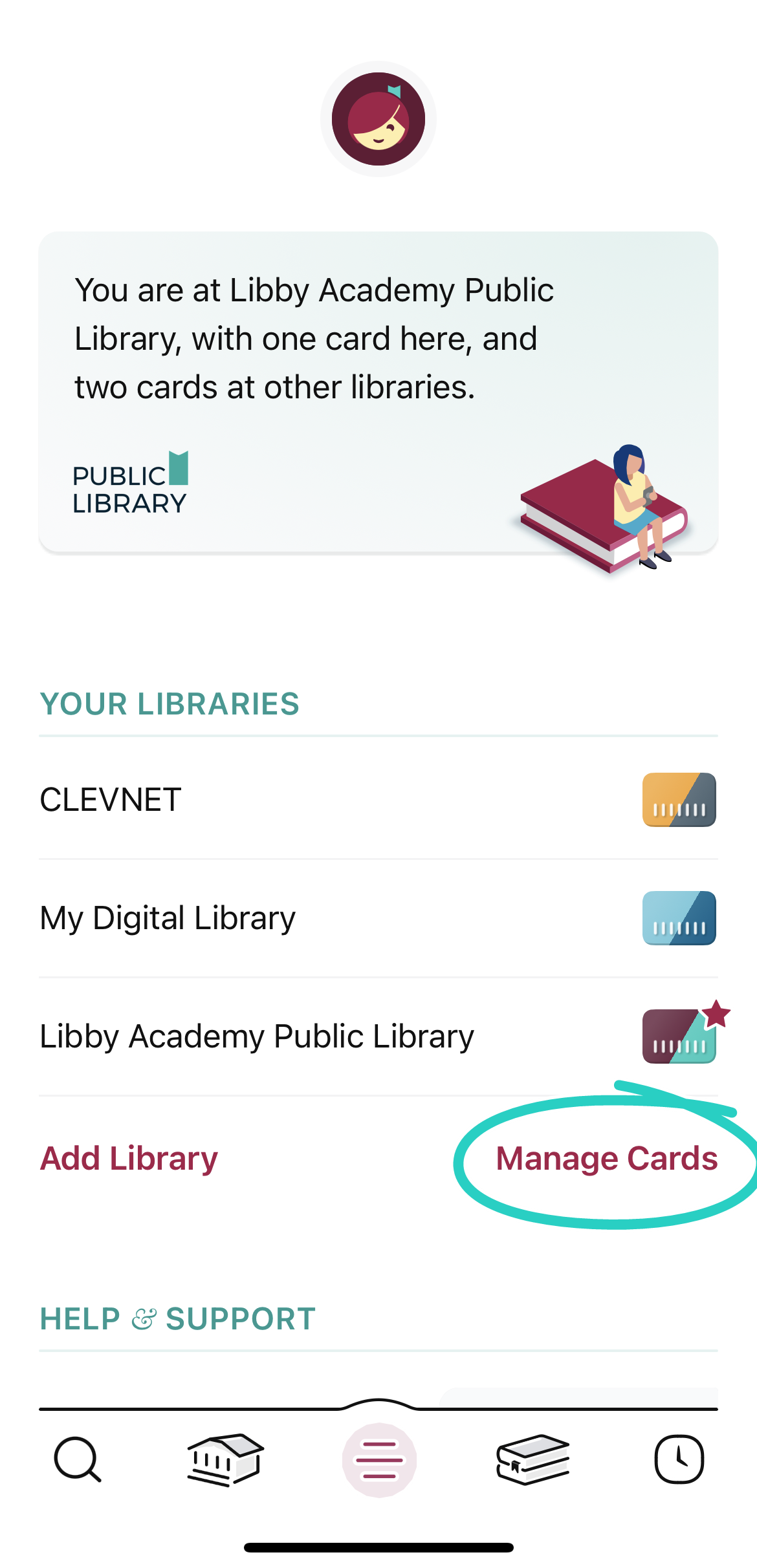
- If needed, switch libraries.
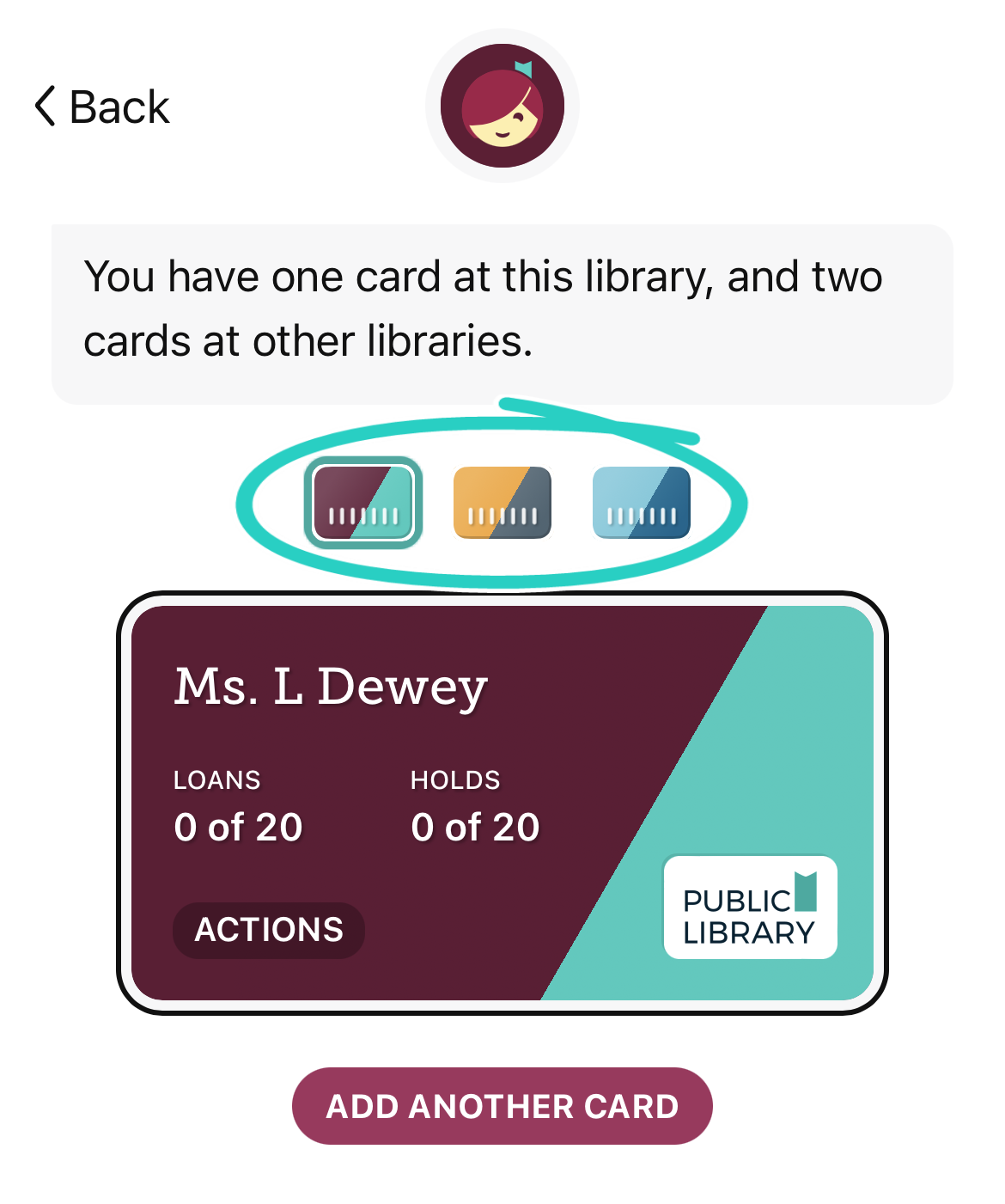
- Tap
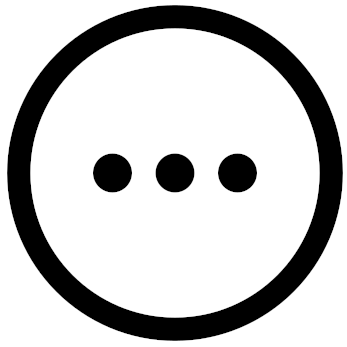 (on your card), tap Rename Card, rename your card, then tap Save. Or, tap Personalize and choose two colors to change the colors for this library.
(on your card), tap Rename Card, rename your card, then tap Save. Or, tap Personalize and choose two colors to change the colors for this library.
Last updated: November 19 2025
