Libby Help
Changing your reading preference for books
Note: Kindle Books are available for U.S. libraries only. If you belong to libraries outside of the U.S., you won't see this setting in the app.
To change your reading preference for all books:
- Tap Menu
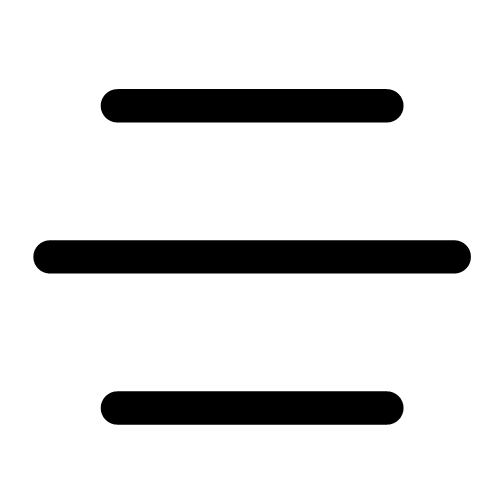 , then Read Books With... (under "Settings").
, then Read Books With... (under "Settings"). - Tap Kindle or Libby to open books that way by default, or tap I Have No Preference to choose how you open a book each time. The star icon indicates your current preference.
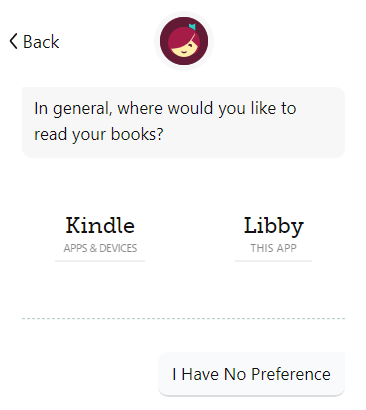
To change your reading preference for a single book:
- Go to Shelf
 > Loans.
> Loans. - Tap Manage Loan, then Read With....
-
Tap Kindle or Libby.
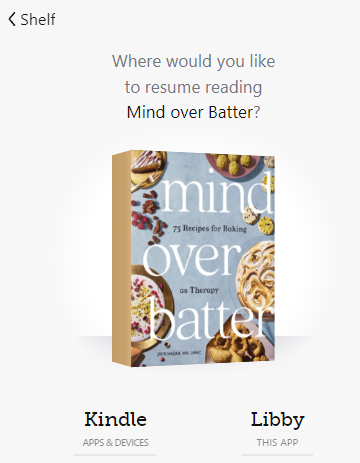
Last updated: July 10 2025
