Libby Help
Navigating the app
In Libby, use the navigation bar in the footer to access key areas of the app, like your Library and Shelf. Use the table below to learn more about each area.
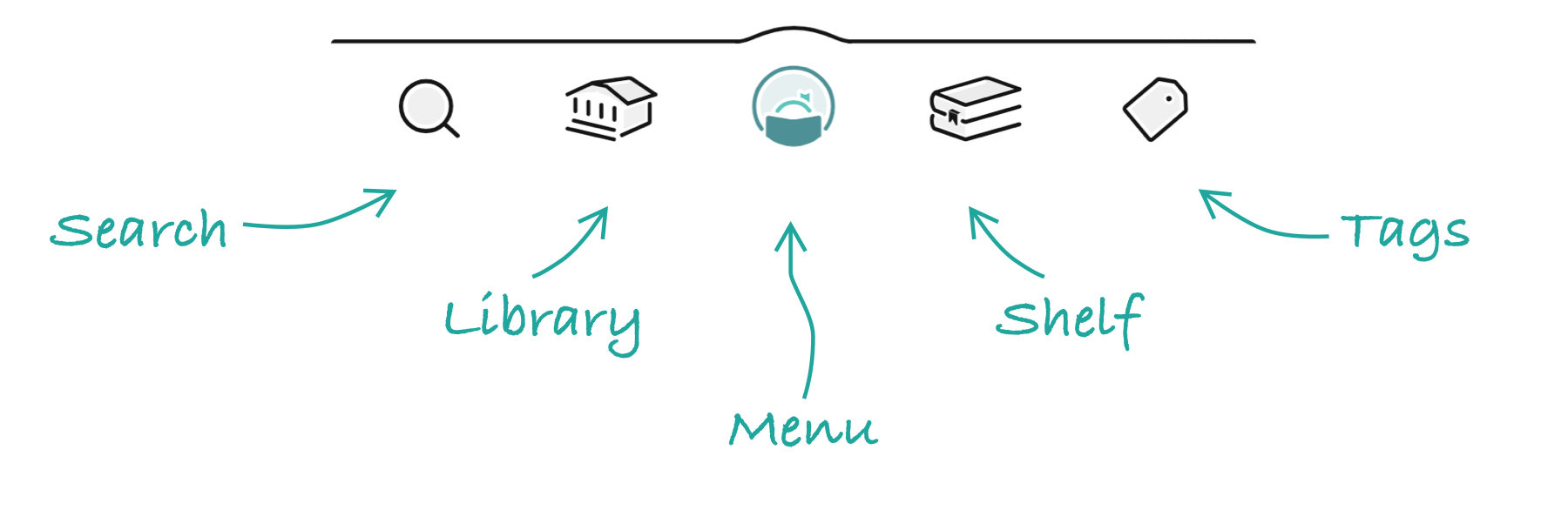
| Name | Icon | Description |
|---|---|---|
| Search |
|
Search for books, audiobooks, and magazines at your library. |
| Library |
|
Browse lists, campaigns, and guides created by your library. |
| Menu |
|
Switch libraries, add library cards, set up notifications, access Inspire Me, customize your settings, and get help.
(For some users, the menu icon may look like this instead: |
| Shelf |
|
See your loans, holds, and magazines from all your libraries, view your borrowing history on the timeline, and check your notices to see important info about your loans, holds, and tags. |
| Tags |
|
See the tags you've created and all the titles you've saved to each one. |
Last updated: December 03 2025
