Libby Help
Adding library cards
To add a library card to Libby, tap Library ![]() , then follow the prompts at the top of the screen.
, then follow the prompts at the top of the screen.
- Tap Menu
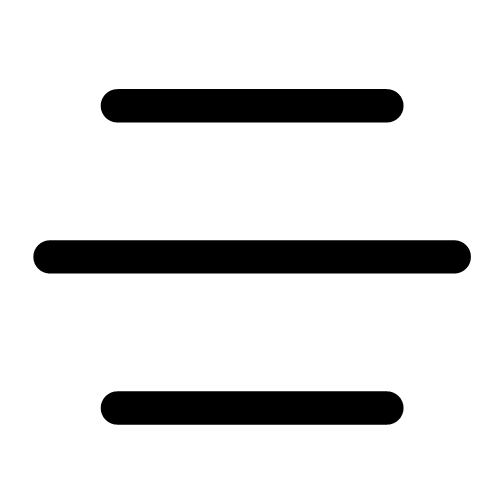 , then Manage Cards (under "Your Libraries").
, then Manage Cards (under "Your Libraries"). - If needed, switch libraries.
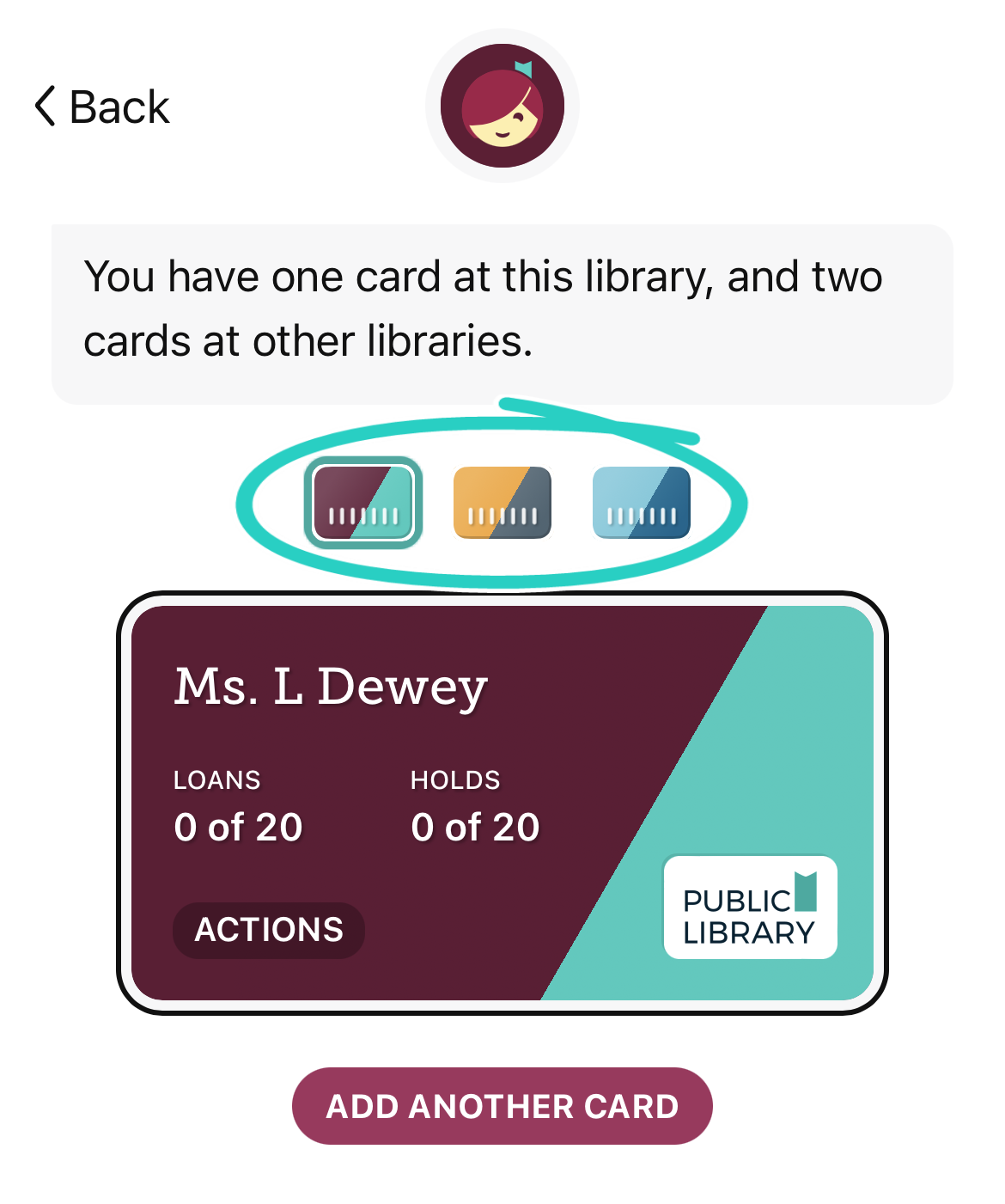
- Tap Add Card.
- Follow the prompts to add your card.
Some libraries have partnerships with other libraries, which let you borrow titles from a partner library using your home library card.
If your library has one of these partnerships, you'll see a list of partner libraries when you sign into your home library.
Then, to add your card for a partner library:
- Tap Menu
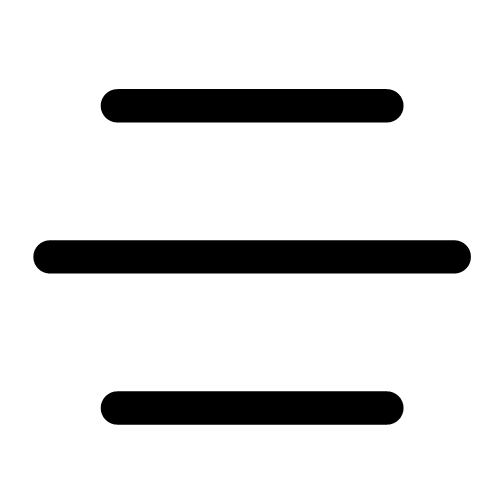 , then Add Library (under "Your Libraries").
, then Add Library (under "Your Libraries"). - Search for the partner library and open it.
- Tap Sign In With My Card.
- Under "Partner Libraries," choose your home library from the list and sign in.
Note: Some partner libraries may place limits on visiting library cards. For example, when you visit a partner library, you may have a lower checkout limit, lower priority for holds, or the inability to place holds.
Last updated: April 03 2025
