Troubleshooting Libby
If Libby isn't working properly, these basic troubleshooting steps can help fix or diagnose most issues.
- Close the Libby app, or, if you're using libbyapp.com, close your browser.
- Restart your device.
- Remove all your cards from Libby, then add them again. Your loans and holds will reappear on your Shelf
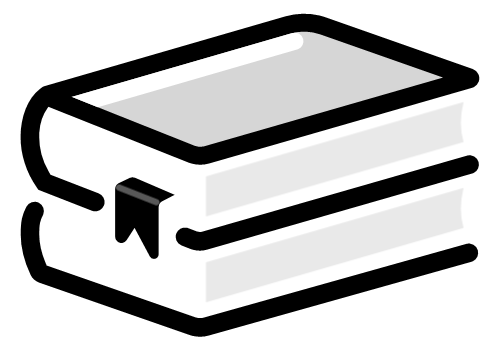 when you re-add your cards.
when you re-add your cards.
- Try a different Wi-Fi network, or turn Wi-Fi off and use cellular data.
- Check your device's app store and install any updates for Libby.
- Check that your device has storage space available.
- Android only: Check for and install any updates for Android System Webview. If you don't see that app, check for and install any updates for Chrome instead.
- Android only: Remove the SD card, if your device has one.
If these steps don't work, browse the articles below to find your specific issue.
