Libby Help
Removing a card
Removing a card deletes its loans and holds from your Shelf ![]() and removes that library from your current device. If you ever add your card to Libby again, any active loans and holds will reappear.
and removes that library from your current device. If you ever add your card to Libby again, any active loans and holds will reappear.
To remove a library card:
- Tap Menu, then Manage Cards (under "Your Libraries").
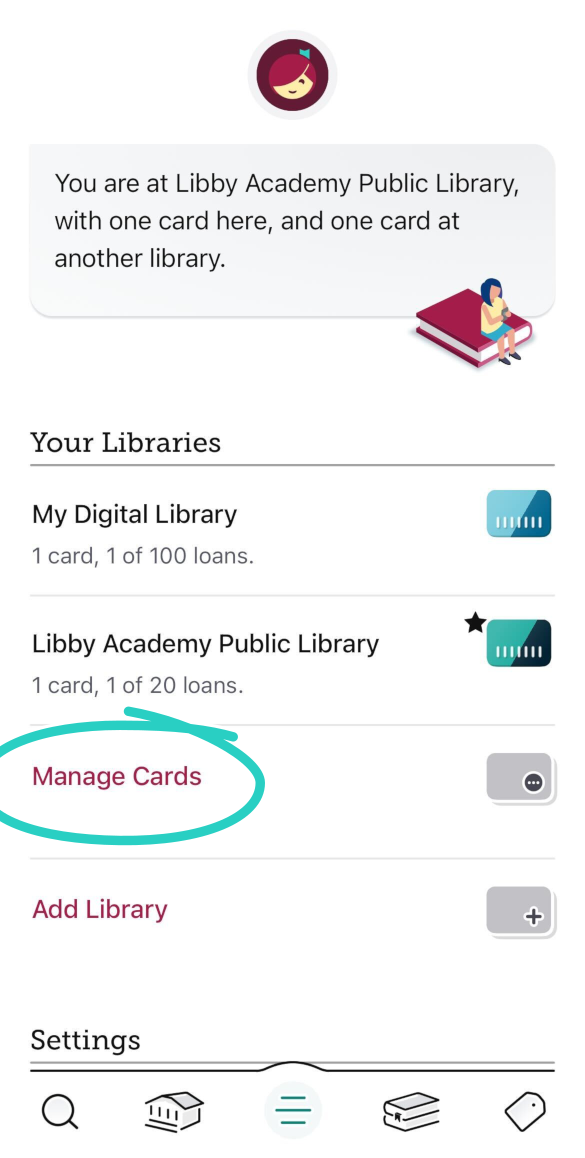
- If needed, switch libraries.
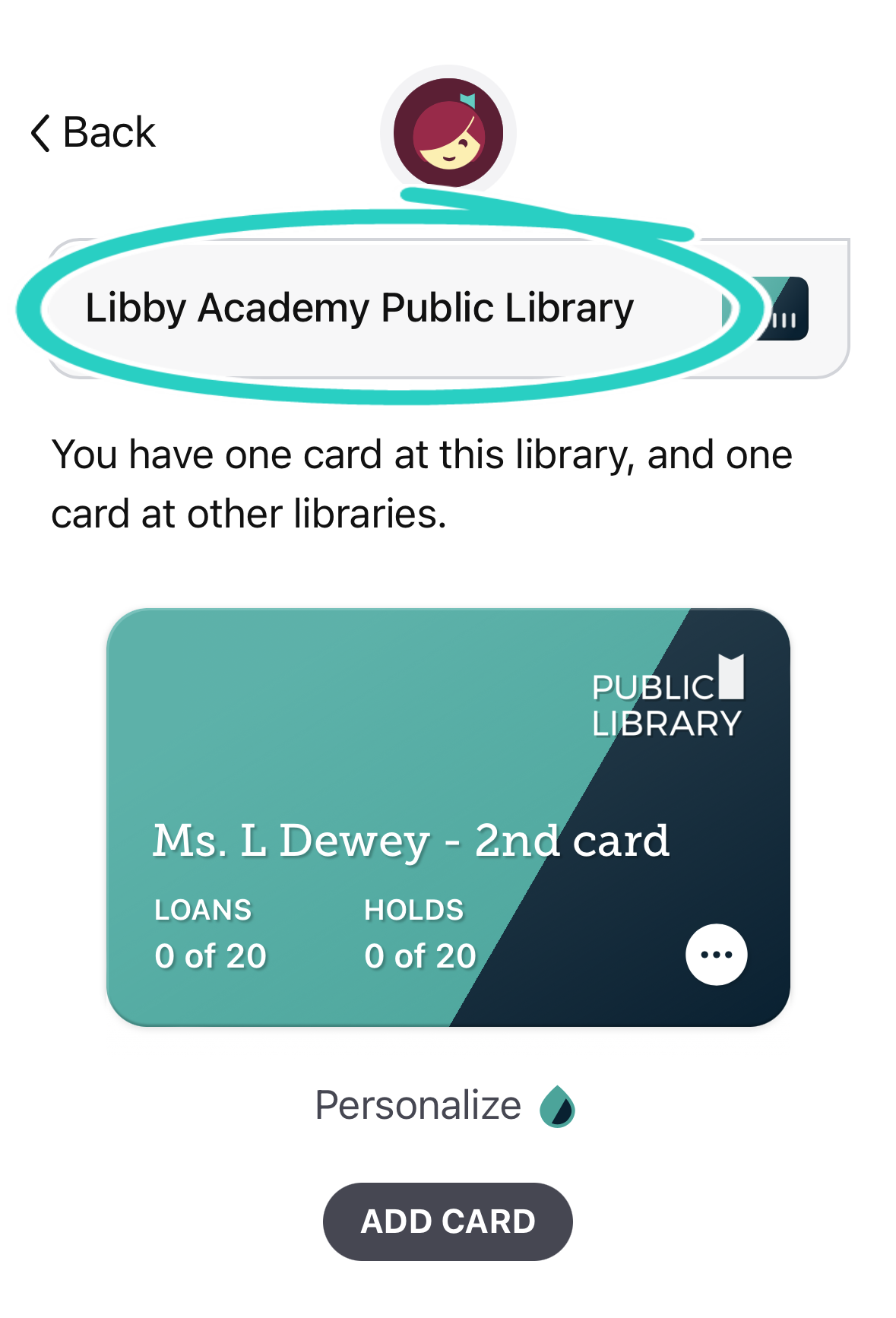
- Tap
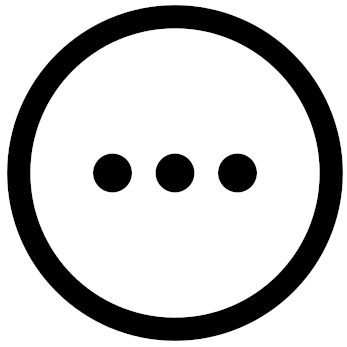 (on your card).
(on your card).
- Tap Remove Card, then Yes, Remove Card.
If you set Libby up on other devices with a recovery passkey or setup code, the library card will automatically be removed from those as well.
Last updated: October 09 2025
