Libby Help
How to install or update Libby on a Fire tablet using OverDrive's APK
We recommend installing Libby from the Amazon Appstore whenever possible.
If that's not possible, or if you installed Libby on your Fire tablet using OverDrive's Android Package File (APK) and are being prompted to update the app, you can install the latest version of Libby using OverDrive's APK (provided below).
Once the APK is installed, the Libby app will appear and function like any other app on your Fire tablet.
Note: The Libby APK is supported on newer Fire tablets. Your download steps may vary slightly depending on your device generation and operating system version.
Important note before installing
OverDrive, the makers of Libby, will never ask for payment for the Libby APK. If anyone asks you for payment to download or update Libby, do not proceed with the download.
Do not install any APK claiming to be from OverDrive from any website other than this one. OverDrive does not permit the distribution of the Libby APK on any websites other than OverDrive's websites.
Installing Libby using OverDrive's APK
- If you're not reading this page on your Fire tablet, open this page in the Silk browser on your Fire tablet.
Then, press the Download Libby APK button below.
Download Libby APK - You may get warnings saying that the Silk browser needs more access on your device or that this kind of file should be avoided. We test our file to make sure it's safe, so you can safely dismiss these messages for our Libby APK.
Tap OK, Allow, or Continue to proceed. (The wording of the warnings may vary.)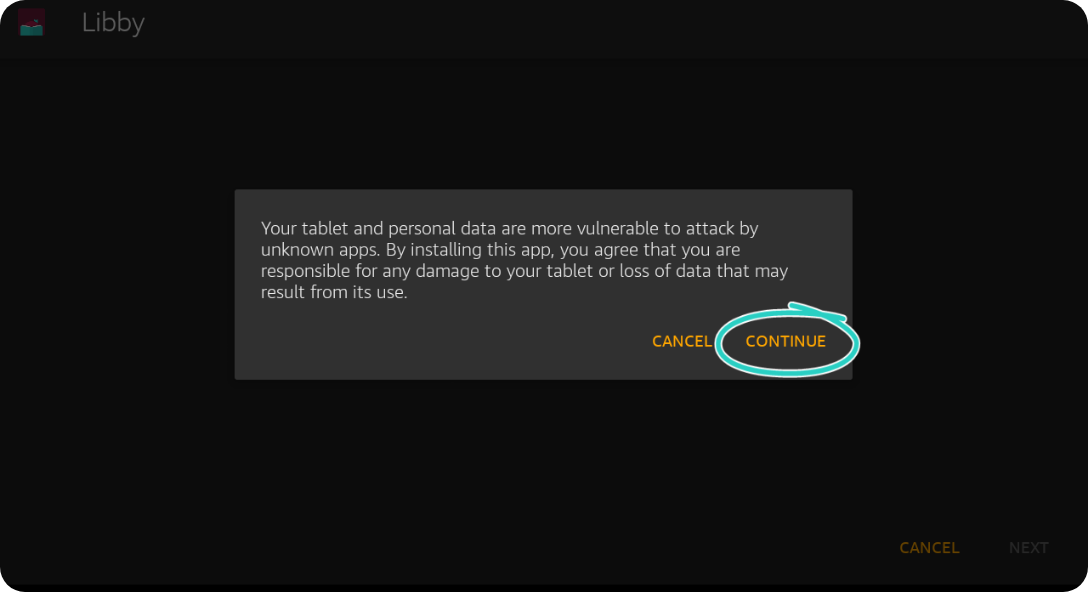
- Once the file downloads, tap Open. (If you're unable to open the file from this prompt, locate the file in your downloads folder and open it there.)

- If you get a message saying your device is not allowed to install unknown apps from this source, tap Settings and toggle "Allow from this source" on.Note: We recommend turning this setting off after installing the Libby app. This will prevent you from accidentally downloading unsafe files in the future.
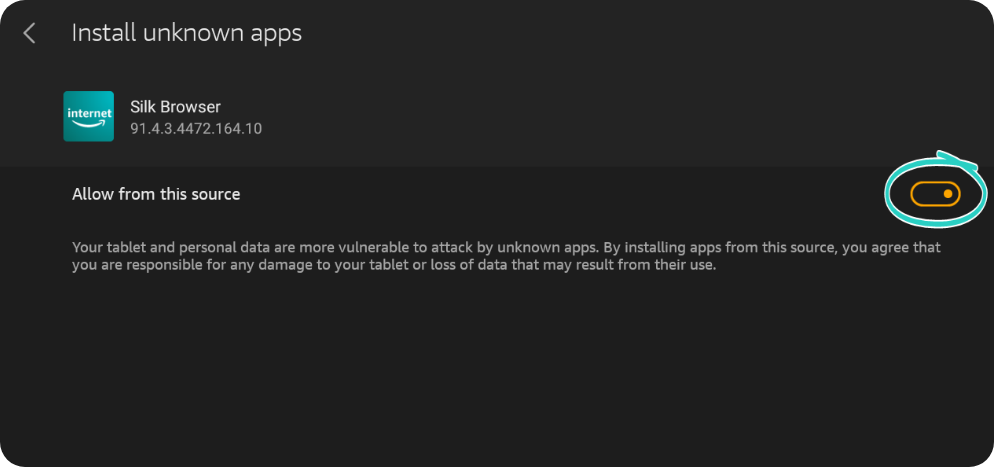
- Tap the back button in the top-left corner, then tap Install.
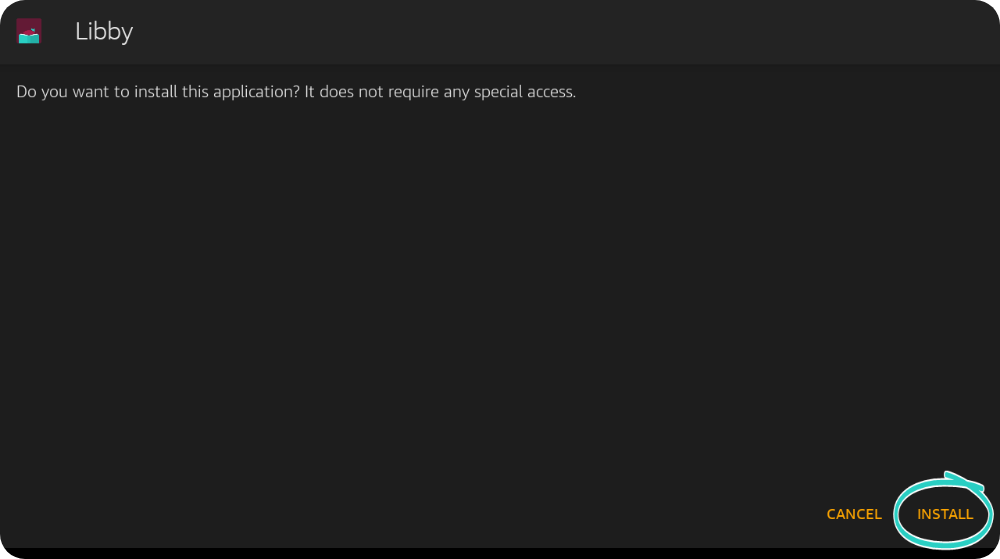
- Once the app is finished installing, tap Open to start using Libby!
If you already use Libby on another device, you can use a setup code to copy your library cards, loans, holds, and tags to your Kindle Fire tablet. If you're new to Libby, check out our getting started guide for tips!
Notes:
- Some users may have trouble installing APKs due to device settings, available storage, or other apps running in the background. If you have trouble downloading the APK, please contact the device manufacturer for more help.
- OverDrive is not responsible for any data loss or damage to your device that may result from downloading the Libby APK.
- The Libby APK is for your personal use only, and its availability is subject to change.
