Libby Help
Getting started with Libby
With Libby, you can enjoy free ebooks, digital audiobooks, and magazines from your library. All you need is a library card.
Meet Libby, the library reading app.
With Libby, you can borrow and enjoy free ebooks, digital audiobooks, and magazines from your library. All you need is a library card.
When you open Libby for the first time, you'll search for your library. Then, you can explore the collection and borrow titles or place holds instantly.
On your Shelf ![]() , you'll find your loans, holds, timeline, notices, and magazines.
, you'll find your loans, holds, timeline, notices, and magazines.
By default in the mobile app, loans are automatically downloaded for offline use when you're on Wi-Fi, and your loans are always returned automatically on their due date, so you never need to worry about late fees.
Tap Manage Loan to see more options and information, like the Return Early button and the title's due date.
Tap a title to open it and start reading.
At US libraries, you'll see the option to send most ebooks to Kindle or to start reading in Libby.
Use the buttons in the footer to navigate the app.
You can search for a title, visit your library, open the menu, access your Shelf ![]() , and view your tags. You can also open the title you were most recently reading.
, and view your tags. You can also open the title you were most recently reading.
In the Libby menu, you can add a library, manage your cards, adjust app settings, get help, and more.
Download Libby to start borrowing today. Happy reading!
Looking for more in-depth videos about using Libby? Visit our videos page.
Step 1
Download or open Libby on your device:
- iOS devices: Apple App Store
- Android devices: Google Play
- Amazon Fire tablets: Amazon Appstore
- Windows, Mac, and Chromebooks: libbyapp.comNote: libbyapp.com works best in up-to-date versions of Chrome, Safari, Firefox, and Edge.
Step 2
In Libby, follow the prompts to find your library and sign in with a library card.
Step 3
Find something to borrow:
- Tap Search
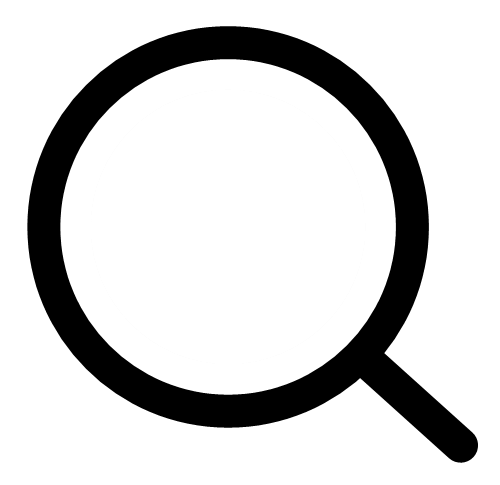 to find a specific title, author, series, etc.
to find a specific title, author, series, etc. - Tap Library
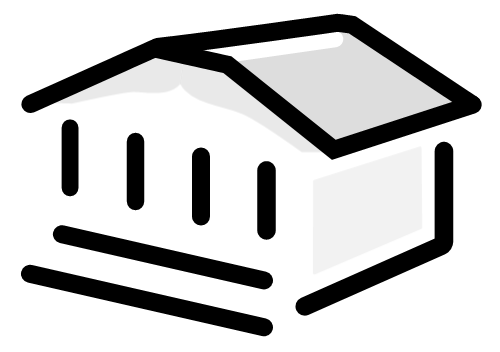 to browse your library's catalog. You'll find helpful filters, catalog guides, campaigns, and curated lists created by your library.
to browse your library's catalog. You'll find helpful filters, catalog guides, campaigns, and curated lists created by your library.
Your selection will vary based on your library, since each library chooses what titles and formats to offer in Libby.
Tip: Not ready to read a title, but want to keep track of it? Tag it for later.
Step 4
Your loans and magazines appear on your Shelf ![]() . By default, all book and audiobook loans are downloaded for offline use when you have a Wi-Fi connection.
. By default, all book and audiobook loans are downloaded for offline use when you have a Wi-Fi connection.
On your Shelf:
- Tap Loans to read or manage your borrowed titles.
- Tap Holds to see your place in line and manage your holds.
- Tap Timeline to see your Libby activity history.
- Tap Notices to see in-app notifications for your loans and holds. Choose what you want to be notified about under Menu > Notifications.
- Tap a magazine on your Magazine Rack to start reading.
Happy reading!
