Libby Help
Exporting and sharing your timeline activity
To export and share your timeline activity:
- Tap Shelf
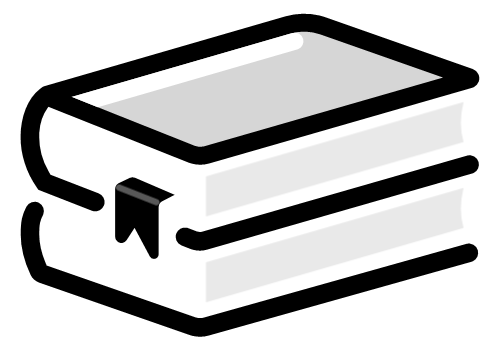 .
. - Tap Timeline at the top of the screen.
- (Optional) Filter your timeline. Any active filters will be applied when you export.Tip: You may want to filter if you plan to import your activity into Goodreads.
- Tap Actions > Export Timeline.
- Choose an export format:
- To see your timeline on a web page, select Table. From there, you can bookmark it for future use or share it on social media or with friends.
- To save your timeline to your device, select Spreadsheet. Once downloaded, you can edit the spreadsheet or import it into Goodreads.
Last updated: November 25 2025
