Libby Help
Downloading MP3 audiobooks through Libby (for approved library cards)
If your library card has permission to access MP3 audiobook files in Libby, follow these steps to download MP3s:
- On a computer, go to libbyapp.com.
- If you haven't used Libby in your browser before, follow the setup prompts. If you're already using Libby on a mobile device, use a recovery passkey or setup code to sync your Libby data, including your library cards, from your phone or tablet.
- Borrow an audiobook using the library card with MP3 access, if you haven't already.
- Select Shelf
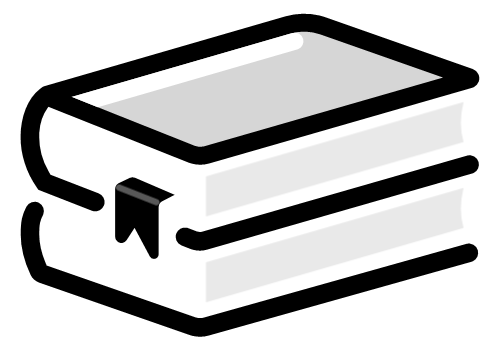 .
. - Select Loans at the top of the screen.
- If this is your first time downloading an MP3 audiobook in Libby, select Actions, then Synchronize Shelf.
- Select Manage Loan next to your borrowed audiobook.
- Select Read With..., then MP3 Player.Note: This option is only available when you borrow an audiobook using the library card with MP3 access.
The audiobook's MP3 files will download to your computer. You can then transfer those files to a compatible MP3 player. Please consult your MP3 player's manual for help transferring.
Note: MP3 files downloaded through Libby may not be transferred to other people, and you are expected to delete these files from all devices at the end of your loan period. See our Terms & Conditions for more information.
Last updated: October 09 2025
