Libby Help
Pinning filters and sorts
You can use pins to automatically apply filters and sorts when you're browsing and searching your library. For example, you can pin the "available now" filter to only find titles you can borrow right away.
To pin a filter or sort:
- Tap Library
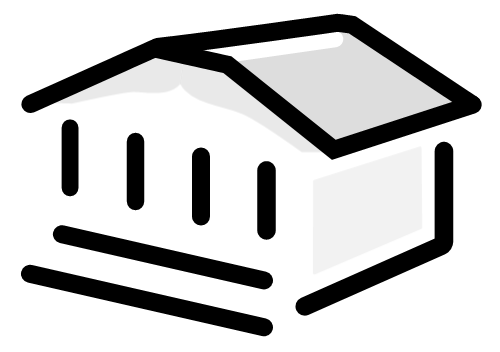 or Search
or Search 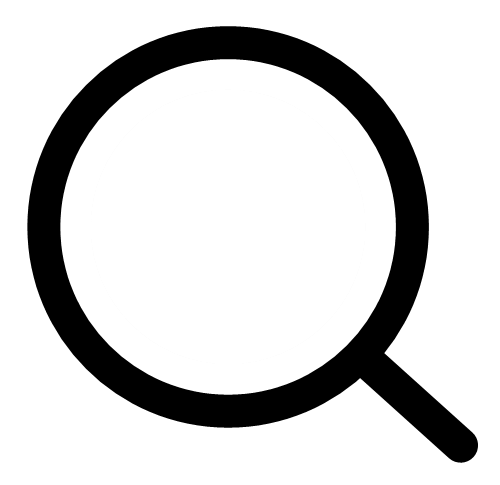 in the footer.
in the footer. - Tap
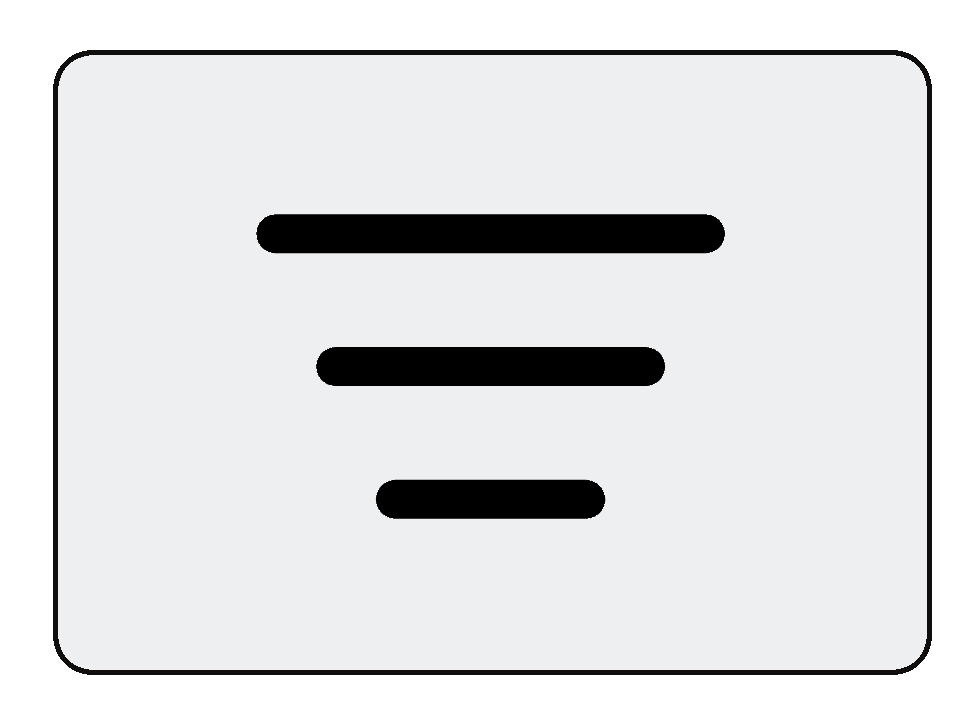 .
. - Select a filter or sort, then Show Titles.
- Select the applied filter or sort.
- Tap Pin Filter or Pin Sort.
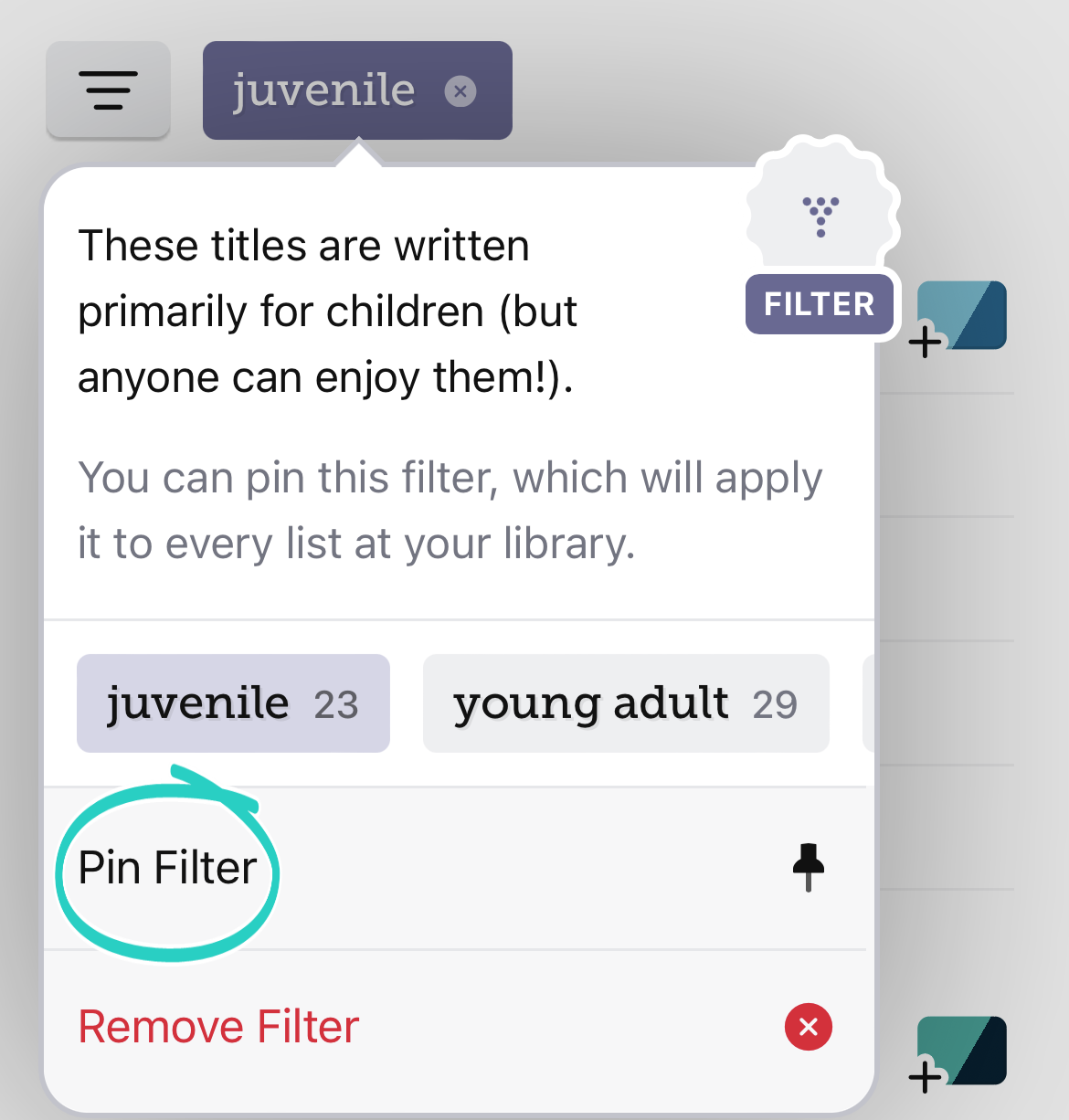 Note: Some filters or sort options, including subjects, can't be pinned.
Note: Some filters or sort options, including subjects, can't be pinned.
Pinned filters and sorts will be applied to the library home screen (at all of your libraries), all lists, and all searches until you manually remove them.
To unpin a filter or sort: Tap the pin, then select Remove Filter or Remove Sort.
Last updated: November 25 2025
