Libby Help
Deleting a title's Reading Journey
The Libby Support team may occasionally suggest deleting a title's Reading Journey to fix content issues that have been corrected by the publisher.
Deleting a title's Reading Journey removes the title from your timeline, removes its tags, resets your reading progress, and deletes any notes, highlights, and bookmarks from the title.
Before you delete a title's Reading Journey, you may want to export your reading data for it.
Steps for books and audiobooks
To delete a title's Reading Journey:
- Tap Shelf
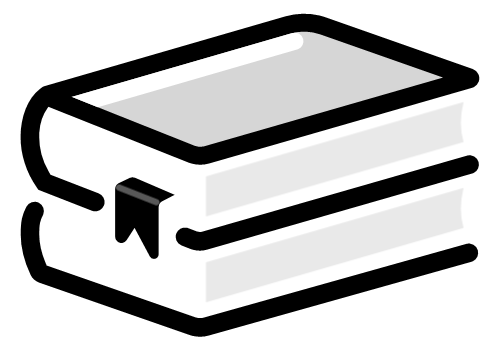 .
. - Tap Timeline at the top of the screen.
- Find the title you want to remove, then select
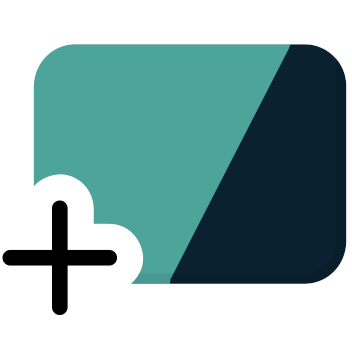 (or a similar icon) next to it.
(or a similar icon) next to it. - Tap Reading Journey.
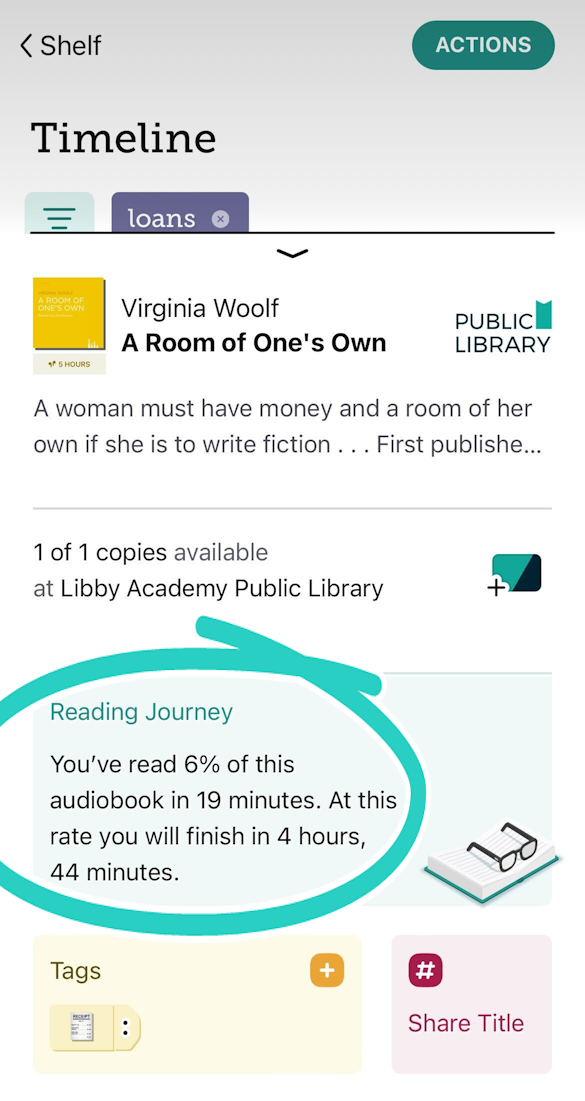
- Tap Actions, then Delete Journey.
- Tap Proceed to confirm.
Steps for magazines
To delete a magazine's Reading Journey:
- Tap Shelf
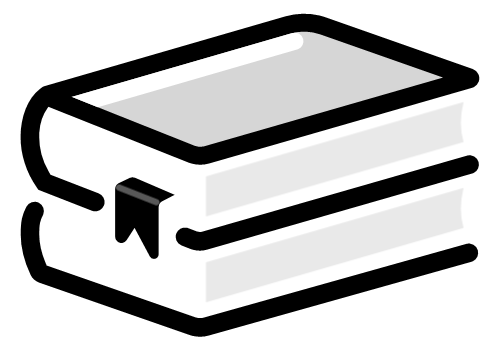 .
. - On your Magazine Rack, tap
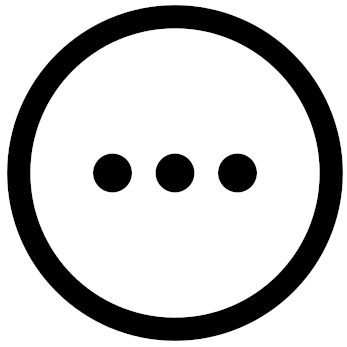 below the magazine cover.
below the magazine cover. - Tap Reading Journey.
- Tap Actions.
- Tap Delete Journey.
- Tap Proceed to confirm.
If this unsubscribed you, you can re-subscribe to the magazine.
Last updated: December 03 2025
