Libby Help
Tips to reduce the amount of space Libby uses on your device
To control how much space Libby uses on your device, you can:
- Adjust your download settings in Libby. You can choose to automatically download all book and audiobook loans, titles below a specific file size, or nothing.
- Manually delete downloaded titles (without returning them) from your Shelf
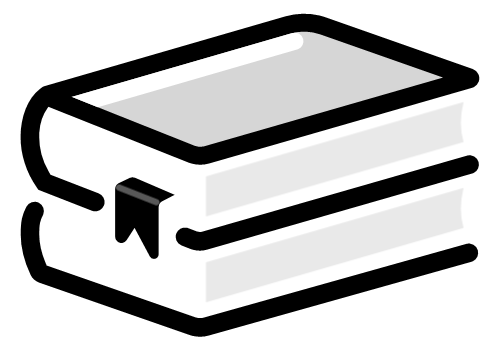 :
:- For books and audiobooks, tap
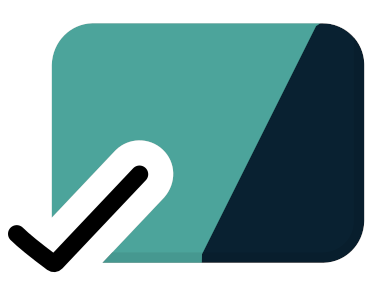 next to the loan, then tap Remove Download.
next to the loan, then tap Remove Download. - For magazines, tap
 next to the magazine's name on the Magazine Rack, then tap Remove Download.
next to the magazine's name on the Magazine Rack, then tap Remove Download.
After deleting the download, you'll still be able to read or listen to the title when you have an internet connection. Loans and magazines are automatically deleted when you return a loan or remove a magazine from the Magazine Rack.
- For books and audiobooks, tap
- If supported, use an SD card with your device. When you download a title, Libby will automatically use the SD card in your device, as long as the card is detected.
Last updated: December 03 2025
