Libby Help
Checking if a title's available at multiple libraries
If you've added multiple libraries in Libby, there are a few ways to see which of your saved libraries has the best borrowing option for a title.
When browsing or searching your library
To manually check a title's borrowing options at all of your saved libraries:
- Tap Search
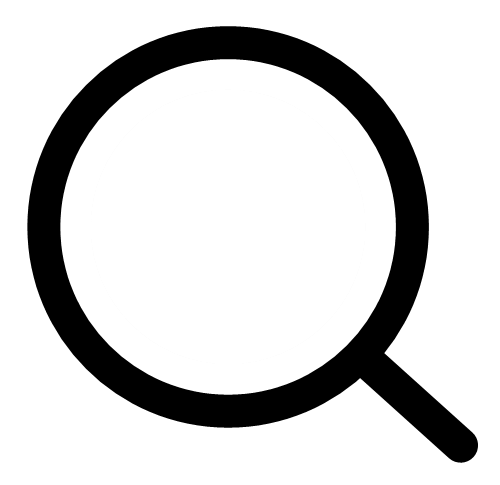 and run a search, or tap Library
and run a search, or tap Library 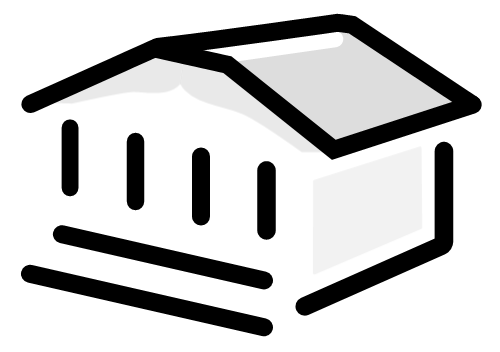 and select a list.
and select a list.
Tip: When searching, turn on deep search to search across all your saved libraries. This can be helpful if you don't find what you're looking for in your initial search. - Tap
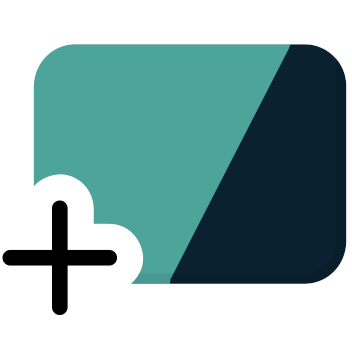 or
or 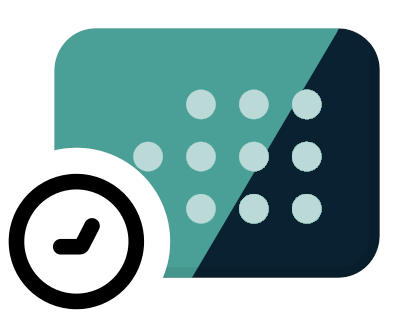 next to a title to see its borrowing options at all of your saved libraries.
next to a title to see its borrowing options at all of your saved libraries. 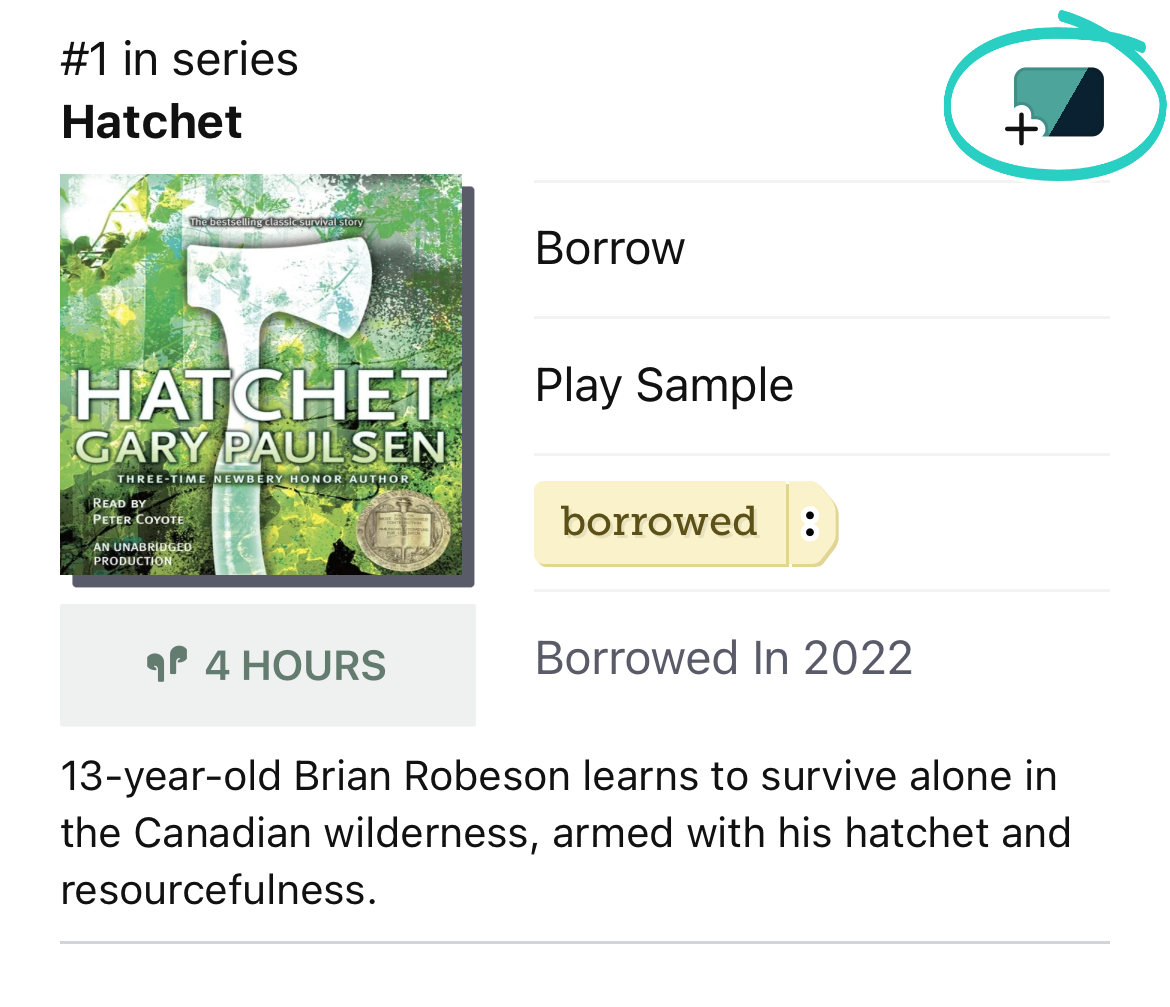
- Tap a library in the list to borrow the title or place it on hold there.
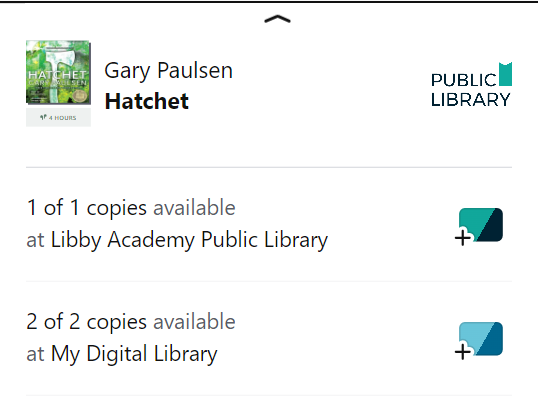
When borrowing or placing a hold
You can also check a title's borrowing options at all of your saved libraries as you borrow it or place it on hold. Here's how:
- Tap Borrow or Place Hold.
- On the confirmation screen, tap the library name.
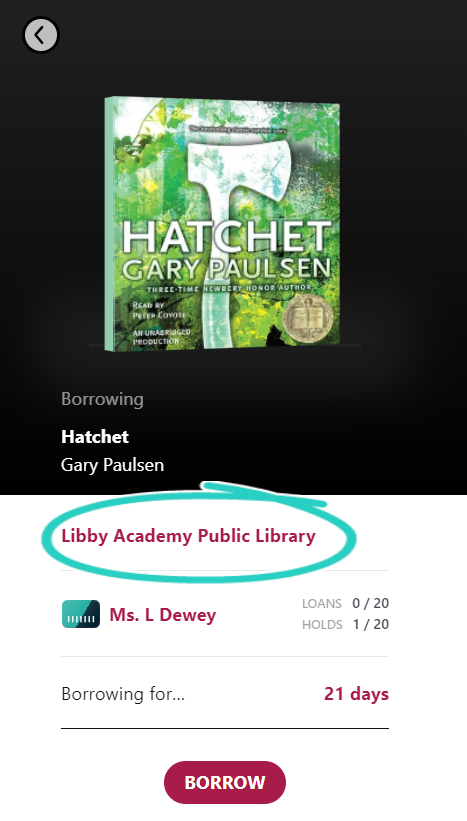
- Select a different library in this list if you'd prefer to borrow or place a hold on the title from their collection instead.
- Tap Borrow or Place Hold.
Once you finish borrowing or placing a hold, select Keep Browsing to return to the collection you were previously viewing.
Last updated: November 25 2025
