Libby Help
Disabling activity recording on your timeline
To prevent new activities (loans, holds, renewals, and returns) from being added to your timeline on your current device:
- Tap Shelf
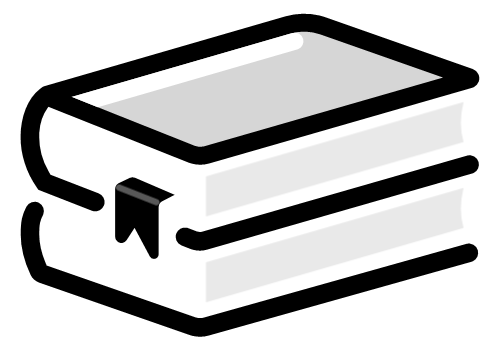 .
. - Tap Timeline at the top of the screen.
- Tap Actions, then Disable Activity Recording.
- Read the contents of the text box, then tap Proceed.
To resume activity recording on this device, tap Enable activity recording below the activity graph.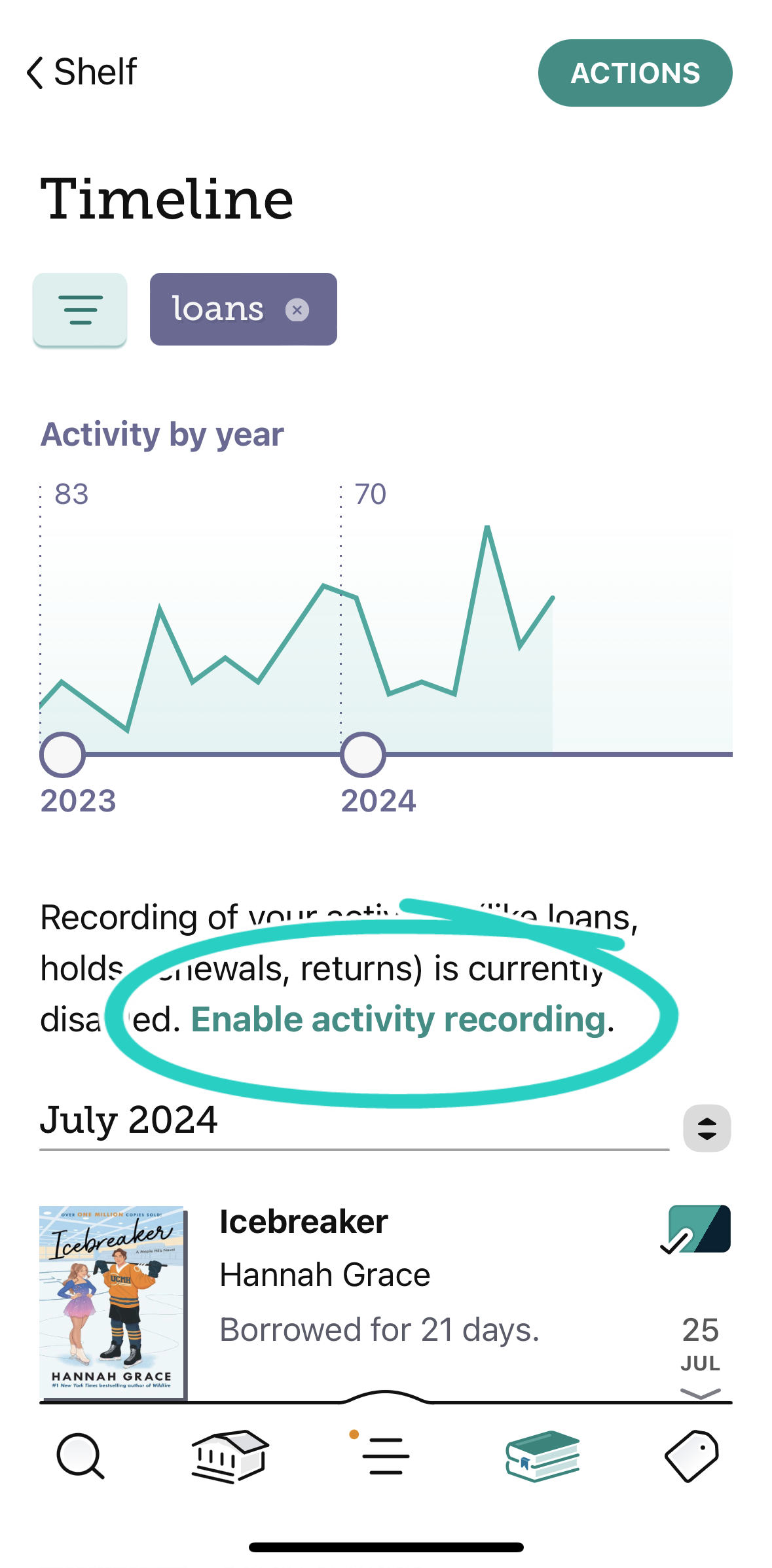
Note: Timeline settings only apply to your current device. If you use Libby on multiple devices, you'll need to choose whether to disable activity recording on each one.
Last updated: December 03 2025
