Libby Help
Skipping between chapters or articles
You can use handy shortcuts in the Libby reader or audio player to skip forward and backward between chapters (in a book or an audiobook) or articles (in a magazine).
Tap the number on the right side of the chapter name.
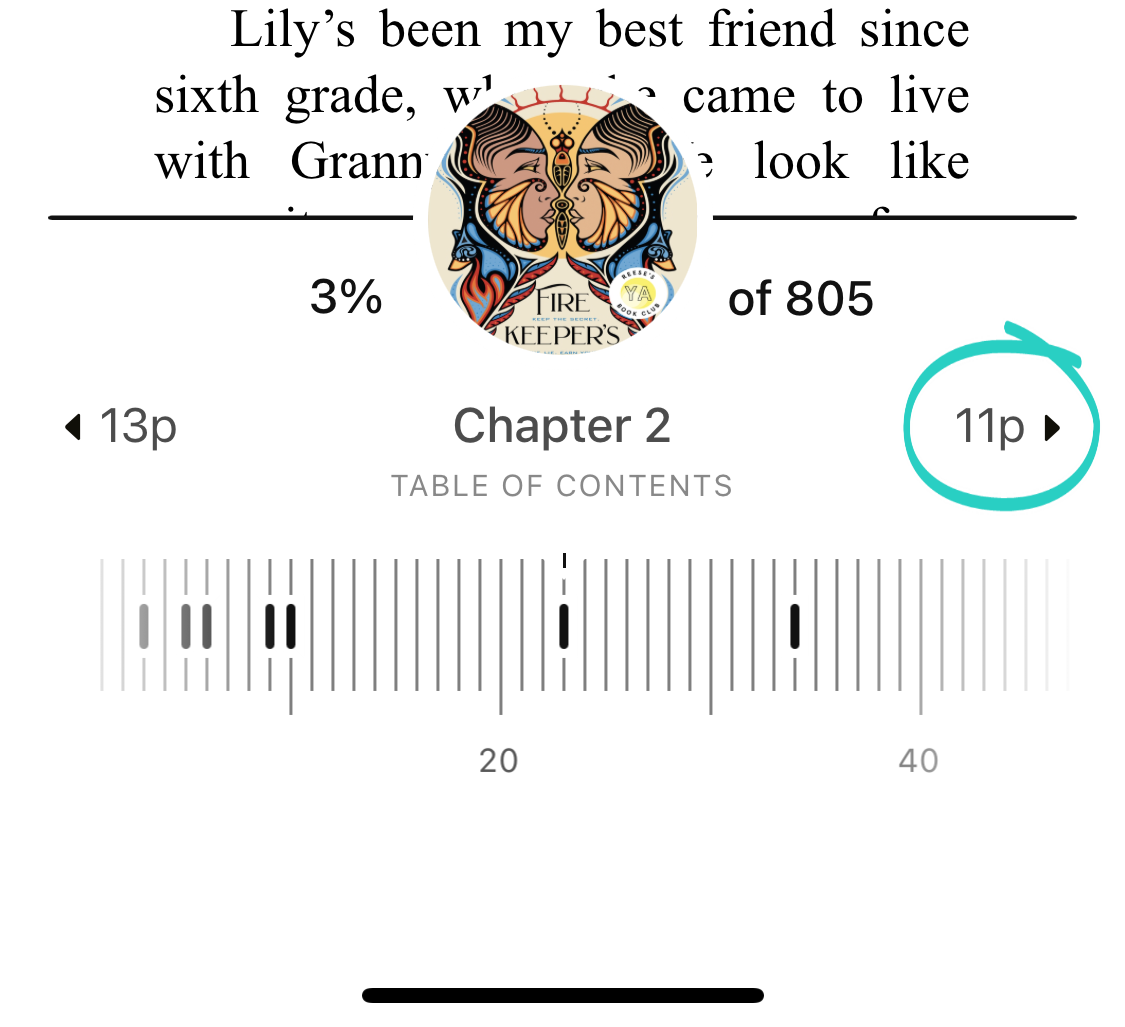
While reading an article in a magazine, tap  (at the bottom of the screen) to open the next article.
(at the bottom of the screen) to open the next article.
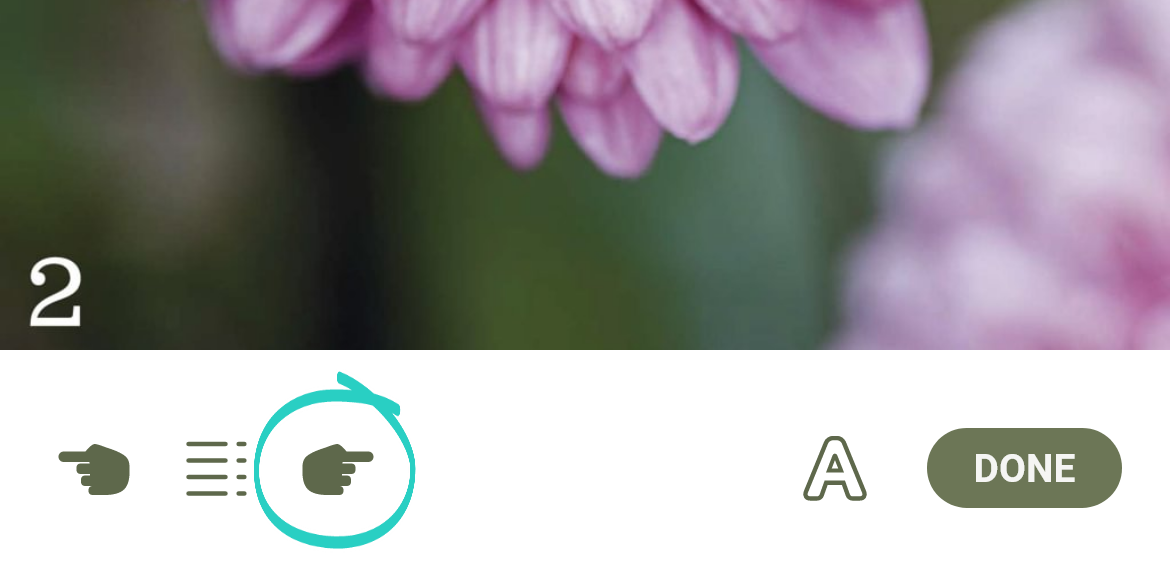
Tap the number on the left side of the chapter name.
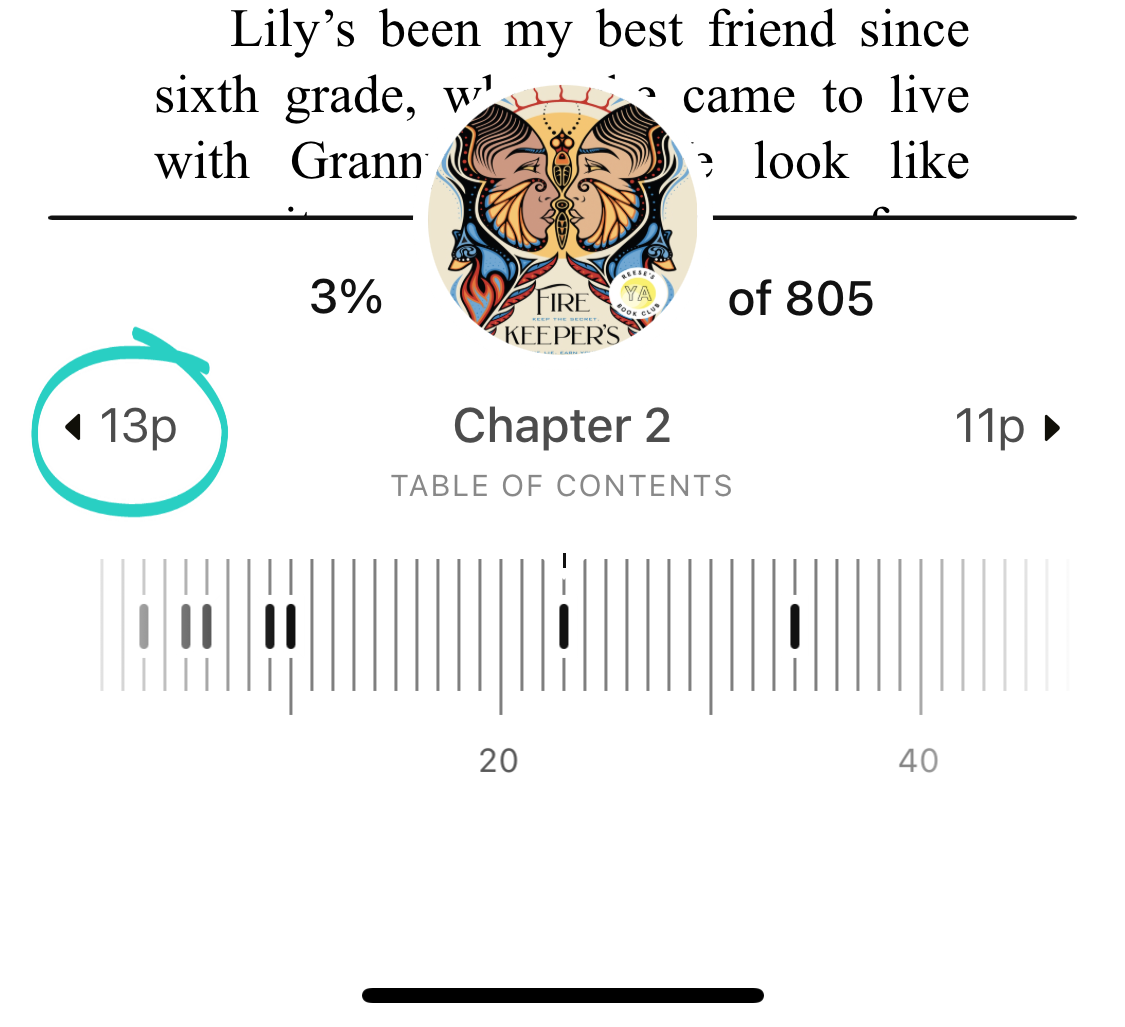
While reading an article, tap  (at the bottom of the screen).
(at the bottom of the screen).
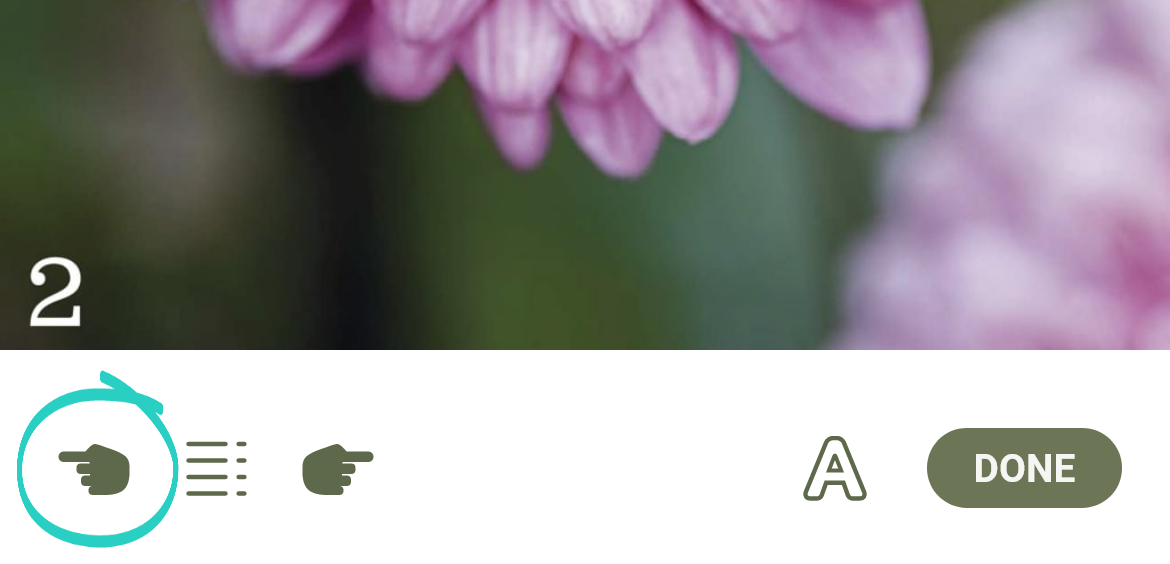
While reading an article, tap ![]() (at the bottom of the screen), then choose an article to start reading.
(at the bottom of the screen), then choose an article to start reading.

Last updated: September 18 2024